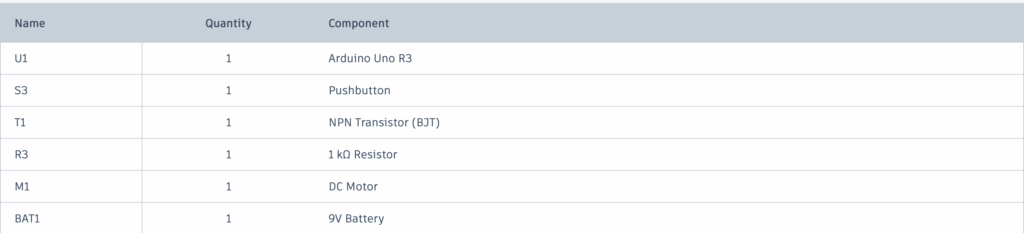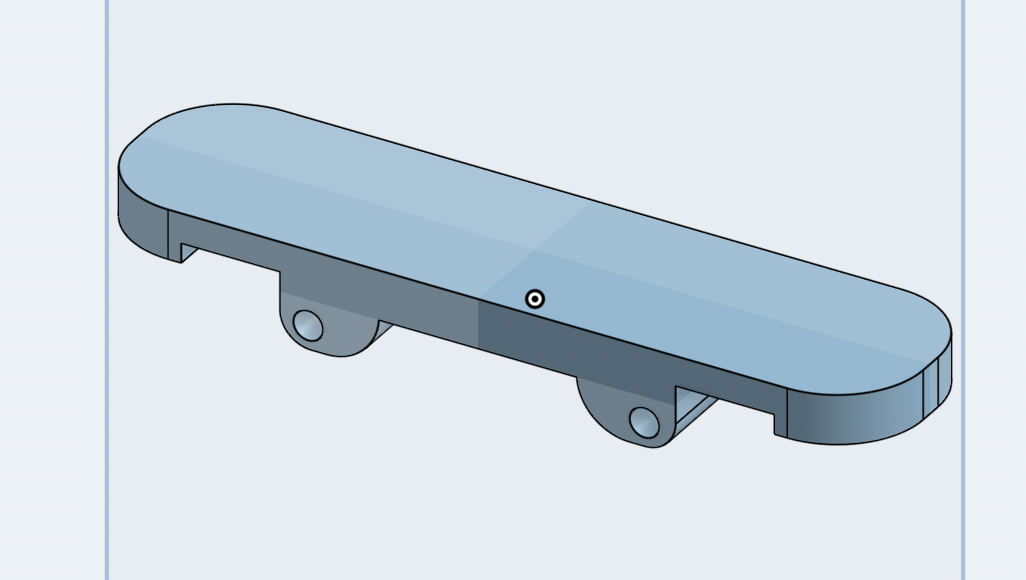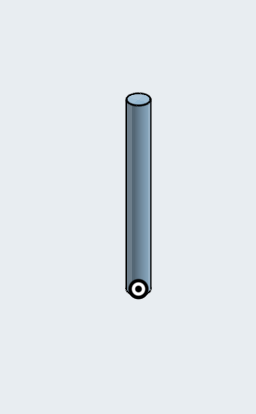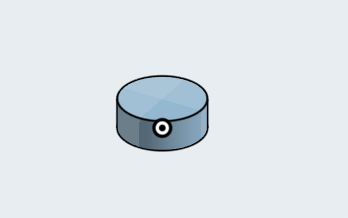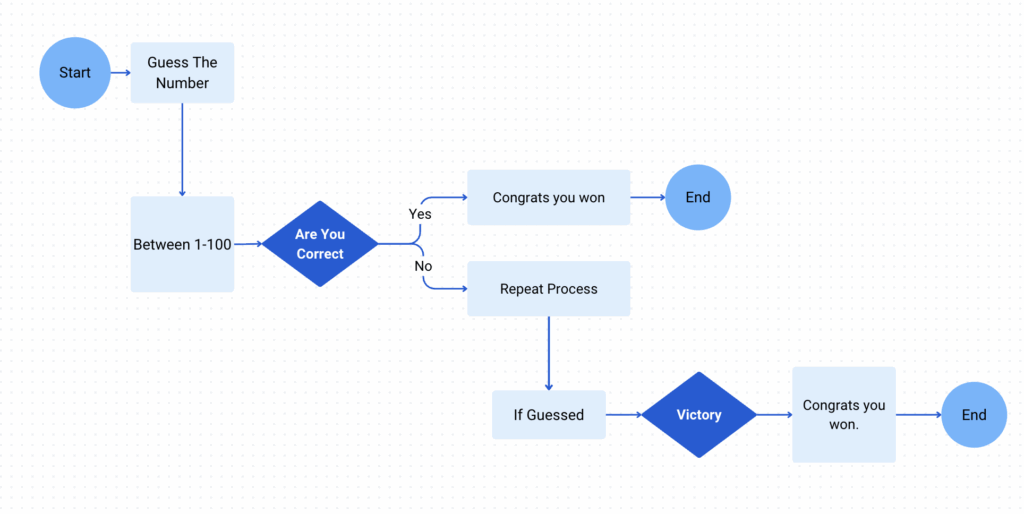For this assignment, my group was tasked with building a mode of transportation for 4 astronauts on a different planet. We can use any mode of transportation and come up with a statement of how to test our design. We can’t test temperature or low gravity, but we can test moving the rover and scale to hold enough people. My group chose Enceladus as our planet. Enceladus is a moon in orbit of Saturn that has potential for life on the planet. It has been confirmed that there is water on the planet, and it could be suitable for life. We chose this planet because of the water and terrain that would be easy to navigate. The water allows us to bring fewer resources and possibly move under the ice. We would not have to worry about keeping food cold, and transportation would not have to be diverted because of on-ground obstacles. We also chose this planet because extensive research has been conducted on it. Water is definitely an opportunity. It could host life with a bit of support. Some challenges are that the surface is very cold and hard to live on. Water freezes easily, making it hard to take off and land with rockets. Most of the energy would be used to keep living conditions warm, wasting it compared to other planets. The fuel would have to be something that doesn’t freeze at those temperatures, or something in the design would have to change the fuel from solid to liquid, if possible. We would also have to make the vehicle very durable, since it is one of Saturn’s moons. Since there are so many moons, there might likely be a collision or debris coming into contact with the vehicle. This means we have to strengthen the vehicle to withstand the blast, while keeping weight down. We would have to use a certain metal to meet the criteria. NASA has done an extensive amount of research on this planet do to the amount of water that is being produced. NASA gave us most of the information that we used to both deep dive and choose the planet. We also used some documents written by Scientists that explored Enceladus with new-age telescopes and other thermal imagery to expand our knowledge on Enceladus. The thermal imagery showed spots of a water-like substance and something called the tiger stripes. NASA used a new satellite called Cassini to capture these thermal images. Enceladus was discovered in the 1700s, but our knowledge has been expanded with technology like the James Webb Space Telescope to get higher definition images from a closer distance. Overall, the collaboration of different scientists has given us the information that we have today.
There was no AI used on my part. If my group used it, I am not aware of that.
NASA. (2024, November 4). Enceladus – NASA Science. Science.nasa.gov; NASA. https://science.nasa.gov/saturn/moons/enceladus/
Diamond in the Dark. (n.d.). Airandspace.si.edu. https://airandspace.si.edu/air-and-space-quarterly/summer-2023/enceladus-life
Enceladus in the Infrared. (2020, September 18). NASA Jet Propulsion Laboratory (JPL). https://www.jpl.nasa.gov/images/pia24023-enceladus-in-the-infrared/