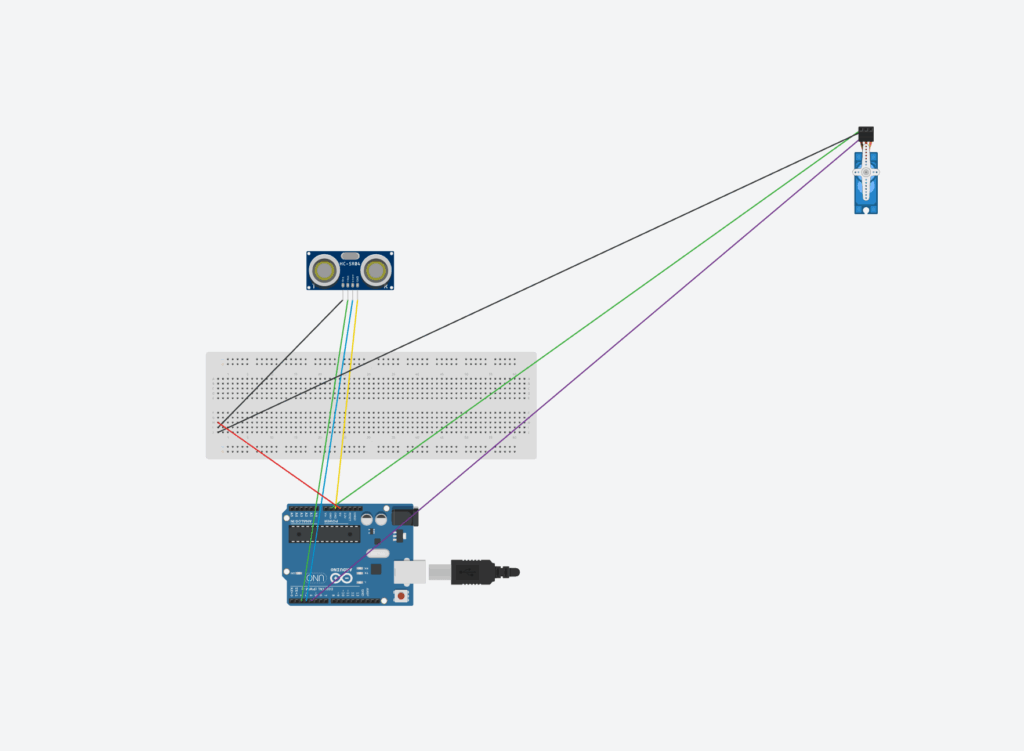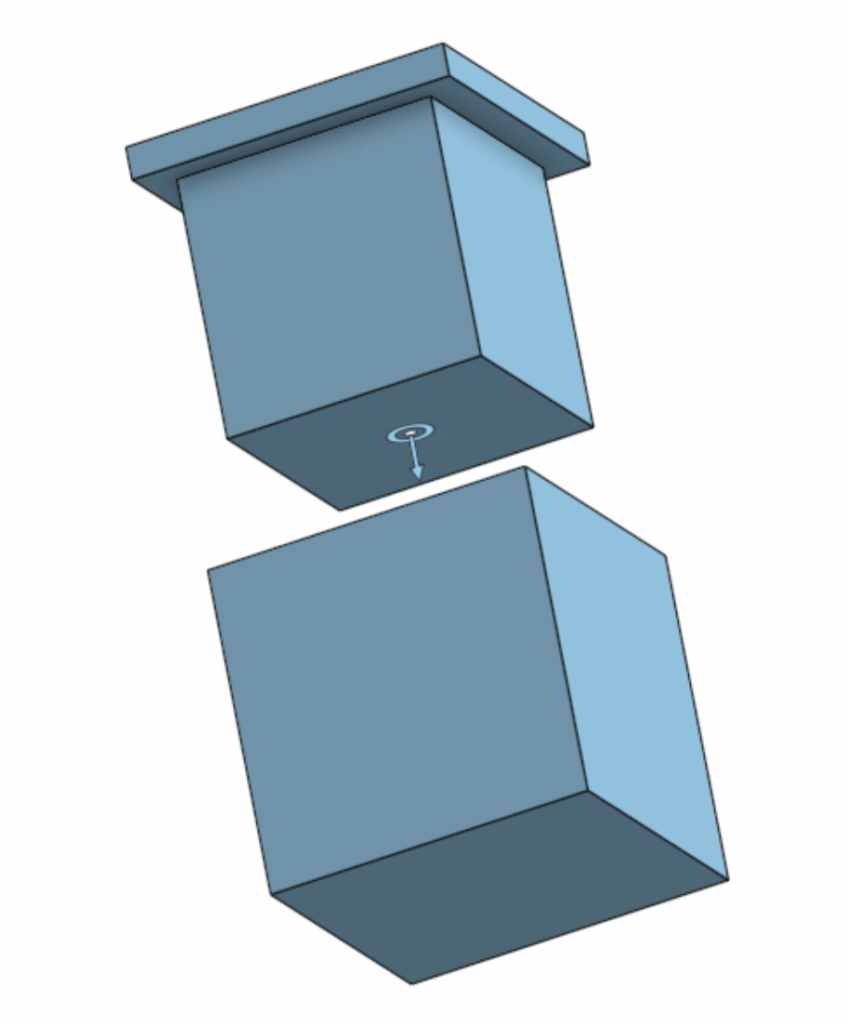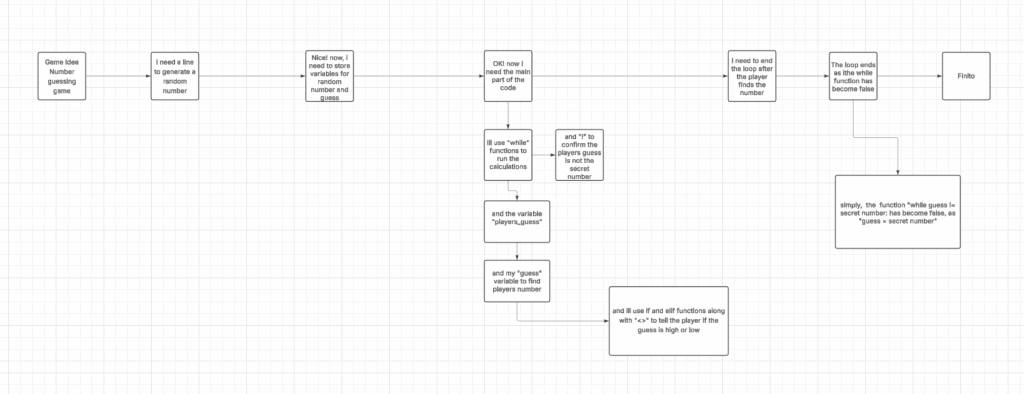For this blog post, I’m going to talk about our new project: the Planet Exploration Project. I’m short, we will find a place of residence most suitable for humans, much later into the future.
Before we begin, I did not use AI or any large any LLM’s to help with my research.
I’m going to answer the following questions:
What celestial body did you choose and why?
What opportunities present themselves on your new home planet?
What challenges do you foresee?
What implications might there be for vehicle design?
How do we know what we know about your planet? Be specific. What research was done? What devices were used? How did those devices collect what data, and what conclusions can be drawn from them? What report speaks specifically to this information?
Alright. First question: What celestial body did you choose and why?
We chose Saturn’s moon Enceladus, because of its match to the criteria needed for life; the presence of liquid water, a source of energy, and a specific set of chemical elements. It also have a thin exosphere.
Second Question: What opportunities present themselves on your new home planet?
ESA International state that the plumes that shoot through the icy crust of the planet are rich in organic compounds, many are key for life. This is a great opportunity for researching extraterrestrial life. Further, This planet has water, which is the most crucial part of life, leading to opportunities to advance this planet in different sectors without having to worry about the basics. NASA also claims that there are hydrothermal vents releasing hot, mineral rich water into its ocean, which is also an opportunity for fertile soil when agriculture becomes relevant. The hot steam is also an opportunity for energy generation.
Third Question: What challenges do you foresee?
The first challenge I see instantly is how we are going to get there. Our destination is 1.3 billion kilometers from earth, so we would need a carrier ship capable of hosting generations of humans to our destination, Further on out transportation, it would be very difficult to time and route the course to its moon, as the moon constantly orbits its planet Saturn.
Another challenge i see its our acclimatization to our new planet, and our living arrangements. I see it very difficult for a generation of humans to go from a ship, which they have resided on for their entre life, to a moon with little to no information about. I think the shock would be tremendous, like going from a blazing hot shower to an ice bath.
Even if we mange to adapt, another challenge to overcome would be the moons drastic change in climate, as it only has a thin exosphere. For comparison: Earth’s atmosphere at sea level: 10¹⁹ molecules per cm, Enceladus: 10–1,000 molecules per cm³. That’s a trillion trillion (10²¹+) times thinner than Earth’s air.
Fourth Question: What implications might there be for vehicle design?
Vehicles on Enceladus would need to be completely reimagined to adapt to its extreme environment. First, the lack of a substantial atmosphere means traditional combustion engines would not work, so vehicles would need to rely on electric propulsion, nuclear power, or other non-air-dependent energy sources. The icy surface and plumes also present a challenge, requiring vehicles to be heavily insulated and resistant to extreme cold, with special traction systems to move across ice and avoid slipping.
Additionally, the thin exosphere offers little protection from radiation from the Sun and cosmic rays, so all vehicles would need radiation shielding to protect occupants. Mobility in low gravity, about 1/100th of Earth’s, would also change how vehicles accelerate, brake, and maneuver. Traditional wheeled vehicles might need magnetic tracks, hover systems, or treads designed for minimal gravity. Finally, vehicles may need to navigate through or around plumes of water vapor and ice particles, so their exteriors must be resistant to corrosion or damage from constant particle impact.
In short, vehicles for Enceladus would need to be energy-efficient, radiation-shielded, and engineered for ice, extreme cold, and low gravity while ensuring the safety of passengers in an environment that is harsh and unforgiving compared to Earth.
Last question: How do we know what we know about Enceladus?
Our understanding of Enceladus comes primarily from detailed observations by the Cassini spacecraft, which orbited Saturn from 2004 to 2017. Cassini carried several instruments that allowed scientists to study the moon in depth. The Ion and Neutral Mass Spectrometer (INMS) sampled gases in the plumes, measuring water vapor, carbon dioxide, methane, hydrogen, and other trace compounds. The Cosmic Dust Analyzer (CDA) collected tiny ice grains ejected in the plumes, allowing scientists to determine their composition, including salts and organic molecules. Imaging systems and thermal instruments mapped the surface, revealing fractures known as “tiger stripes” and areas of higher temperatures, indicating active geology and cryovolcanism. Data from these instruments showed that the plumes are fed by a subsurface ocean beneath the icy crust, and the presence of silica grains and chemical signatures suggests hydrothermal activity on the ocean floor.
In addition to Cassini, ground-based observations and space telescopes have confirmed the plumes extend far into space and contribute to Saturn’s E ring. Laboratory studies and theoretical models have helped scientists understand the ocean chemistry and energy sources, supporting the idea that Enceladus has the key ingredients for life: water, chemical elements, and a source of energy. These findings are summarized in several reports. NASA’s Science website on Enceladus provides an overview of the plumes, subsurface ocean, and Cassini data. The European Space Agency has reported on the detection of complex organic molecules in the ocean. Finally, in the article “Exploration of Enceladus and Titan: investigating ocean worlds’ evolution and habitability in the Saturn system” outlines the current knowledge of Enceladus and mission concepts for further exploration. Together, these studies show that Enceladus is an active world with a subsurface ocean and the potential for habitability.
Here are my sources in APA format:
Glein, C., Baross, J., & Waite, J. H. (2015). The pH of Enceladus’ ocean. Astrobiology. https://arxiv.org/abs/1502.01946
Hedman, M. M., Dhingra, D., Nicholson, P. D., Hansen, C. J., Portyankina, G., Ye, S., & Dong, Y. (2018). Spatial variations in the dust-to-gas ratio of Enceladus plume. Geophysical Research Letters. https://arxiv.org/abs/1801.01567
Hirata, N., Miyamoto, H., & Showman, A. P. (2022). Particle deposition on Saturnian satellites from ephemeral cryovolcanism on Enceladus. Planetary and Space Science. https://arxiv.org/abs/2205.11265
Mitri, G., Barnes, J., Coustenis, A., et al. (2022). Exploration of Enceladus and Titan: investigating ocean worlds evolution and habitability in the Saturn system. Experimental Astronomy, 54(3), 877–910. https://doi.org/10.1007/s10686-021-09772-2
NASA Jet Propulsion Laboratory. (2008, March 26). Enceladus plume neutral mass spectrum [Photograph]. NASA. https://www.jpl.nasa.gov/images/pia10356-enceladus-plume-neutral-mass-spectrum/
NASA Science. (2008, March 26). Enceladus plume neutral mass spectrum. https://science.nasa.gov/photojournal/enceladus-plume-neutral-mass-spectrum/
Villanueva, G. L., Hammel, H. B., Milam, S. N., Kofman, V., Faggi, S., Glein, C. R., … & Hedman, M. (2023). JWST molecular mapping and characterization of Enceladus water plume feeding its torus. Astrophysical Journal. https://arxiv.org/abs/2305.18678
Waite, J. H., Combi, M. R., Ip, W.-H., Cravens, T. E., McNutt, R. L., Kasprzak, W. T., … & Hansen, C. J. (2006). Cassini ion and neutral mass spectrometer: Enceladus plume composition. Science, 311(5766), 1419–1422. https://pubmed.ncbi.nlm.nih.gov/16527970/
Thank you for reading!