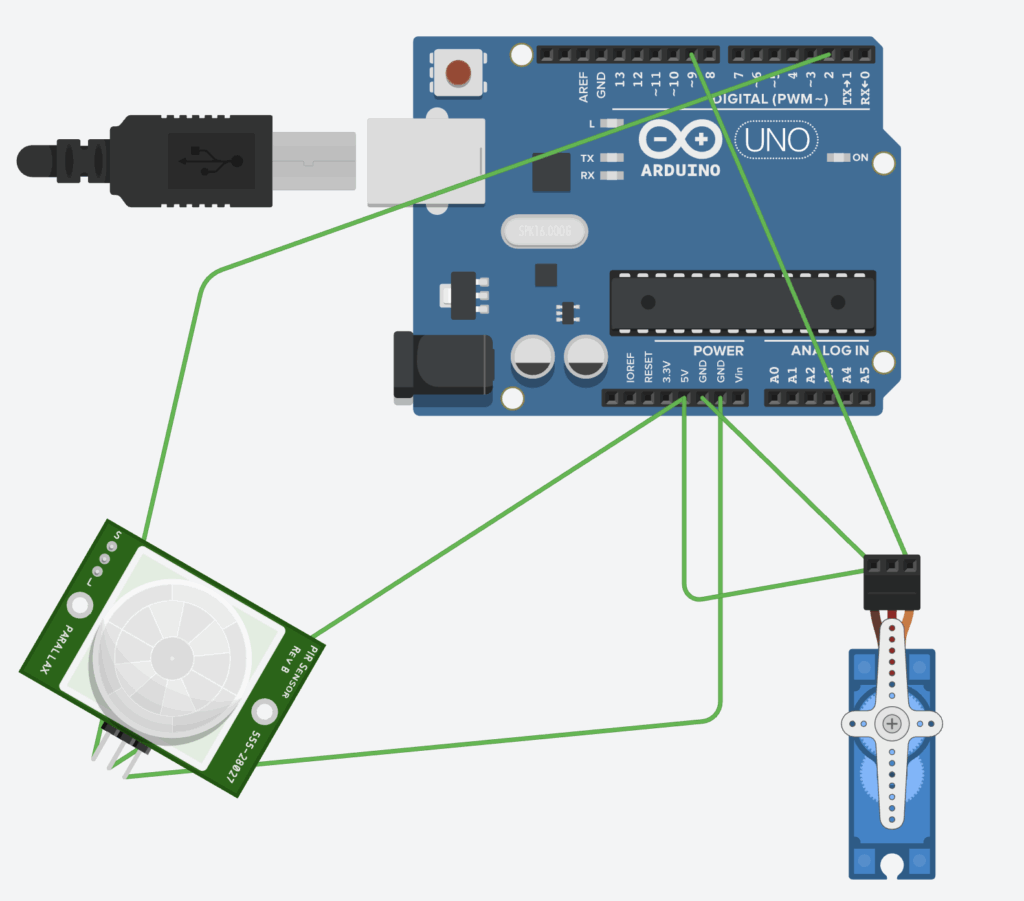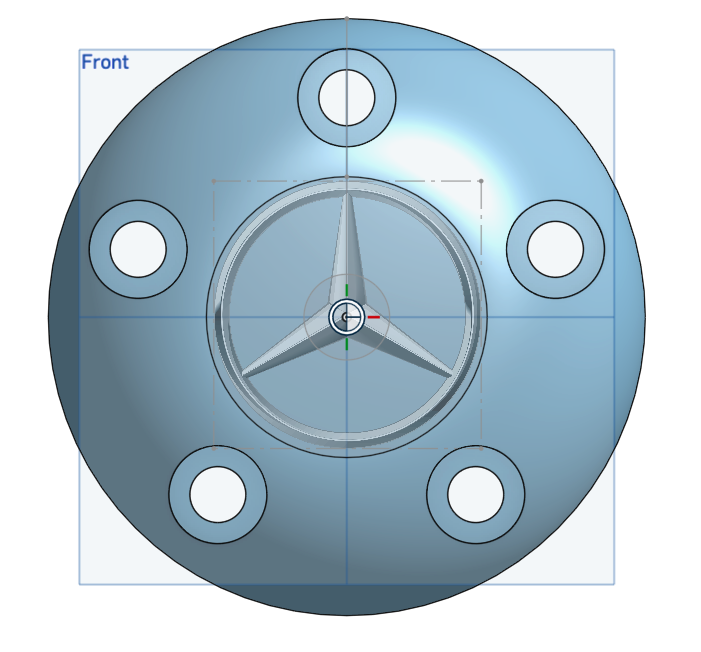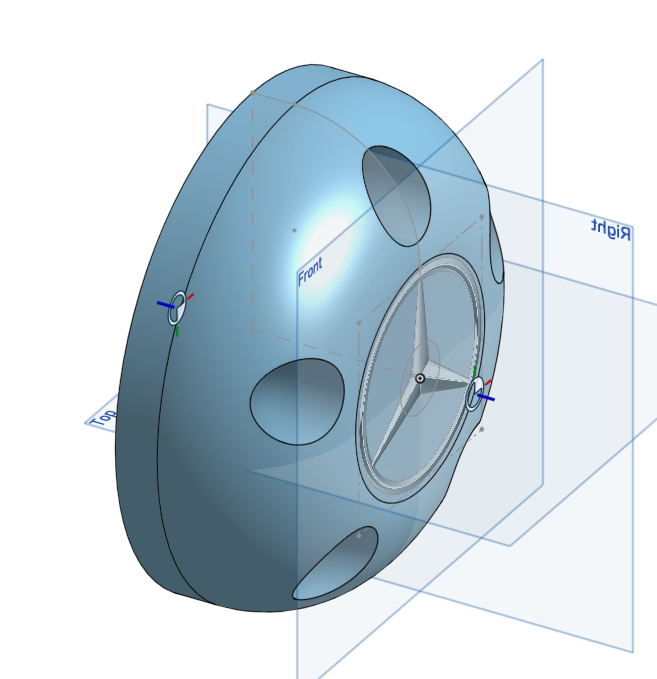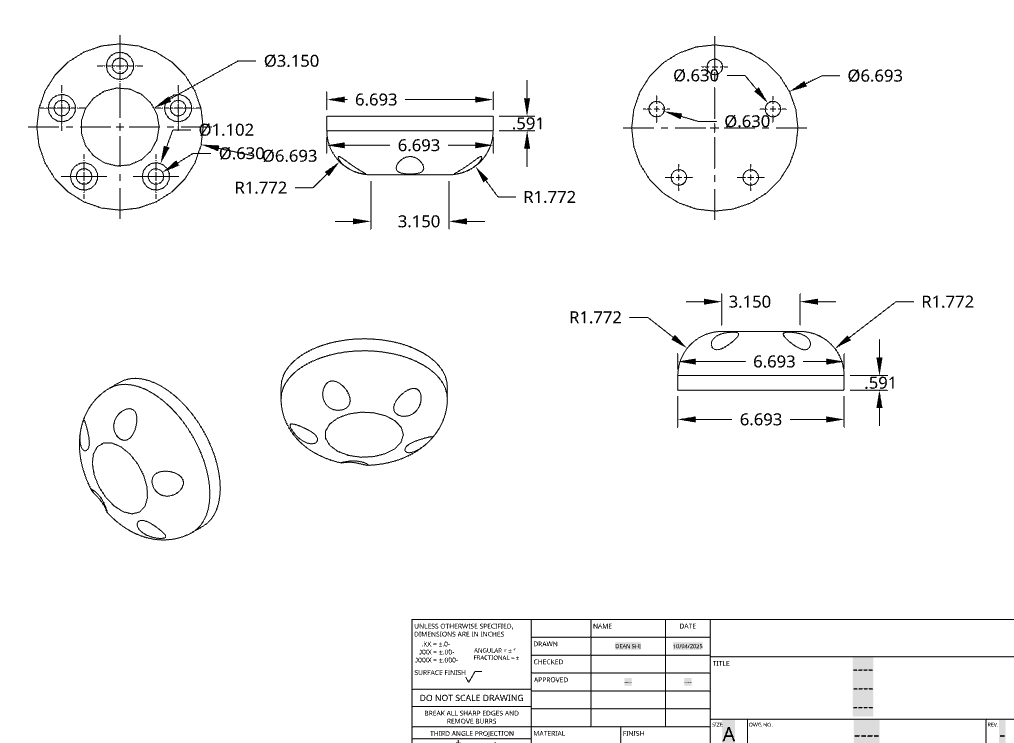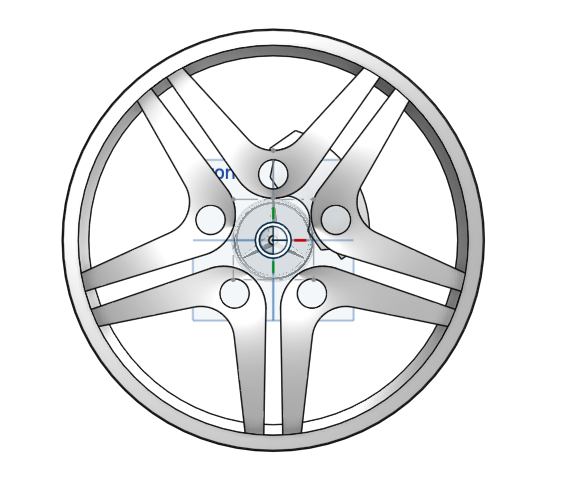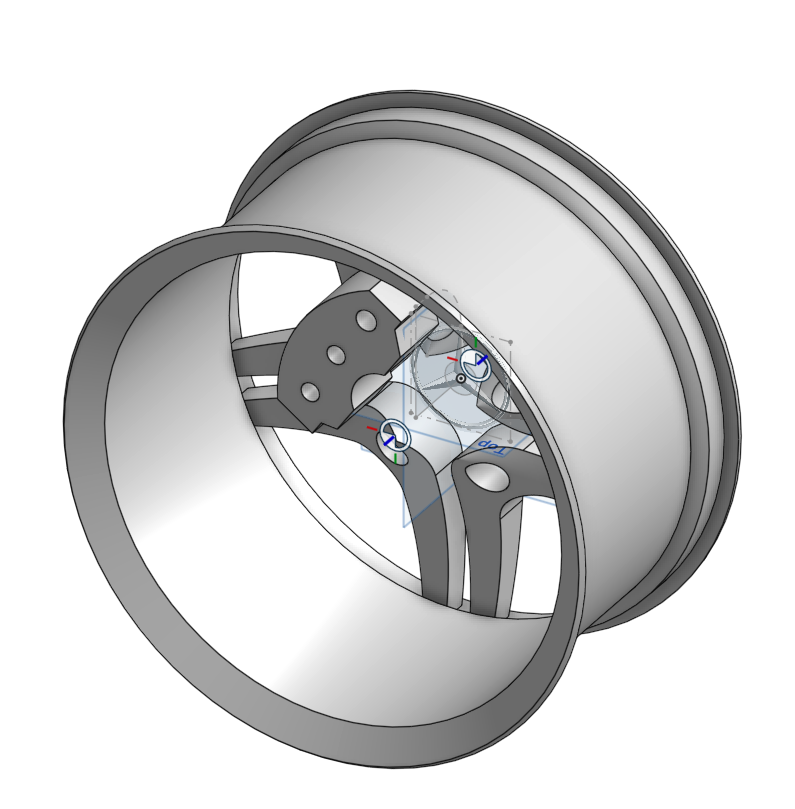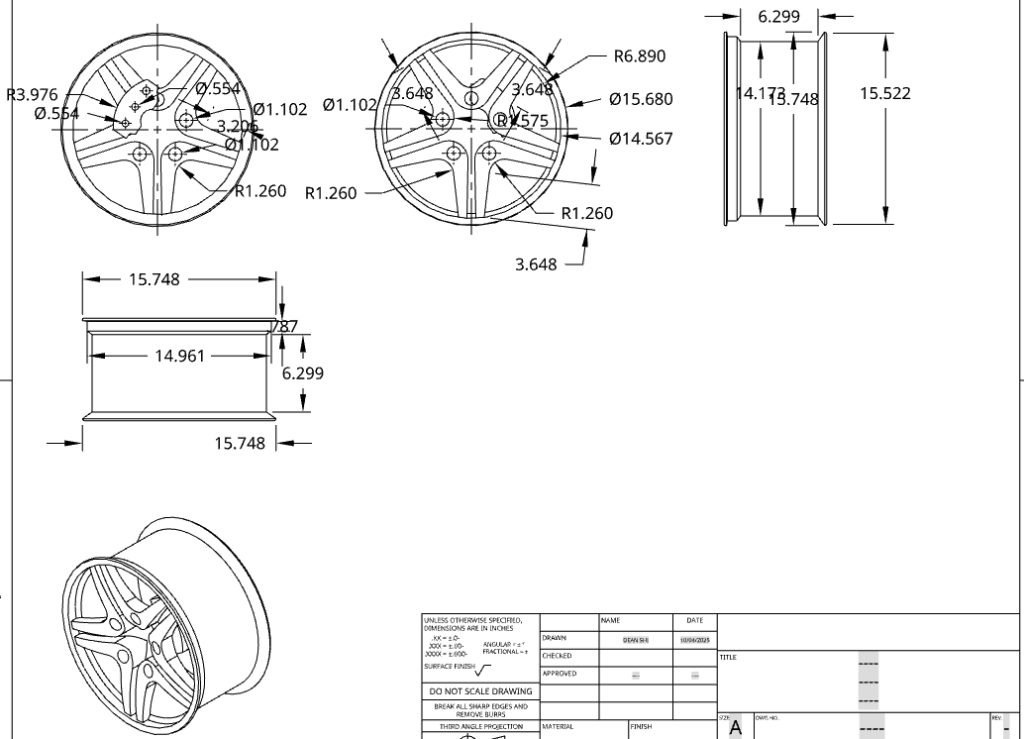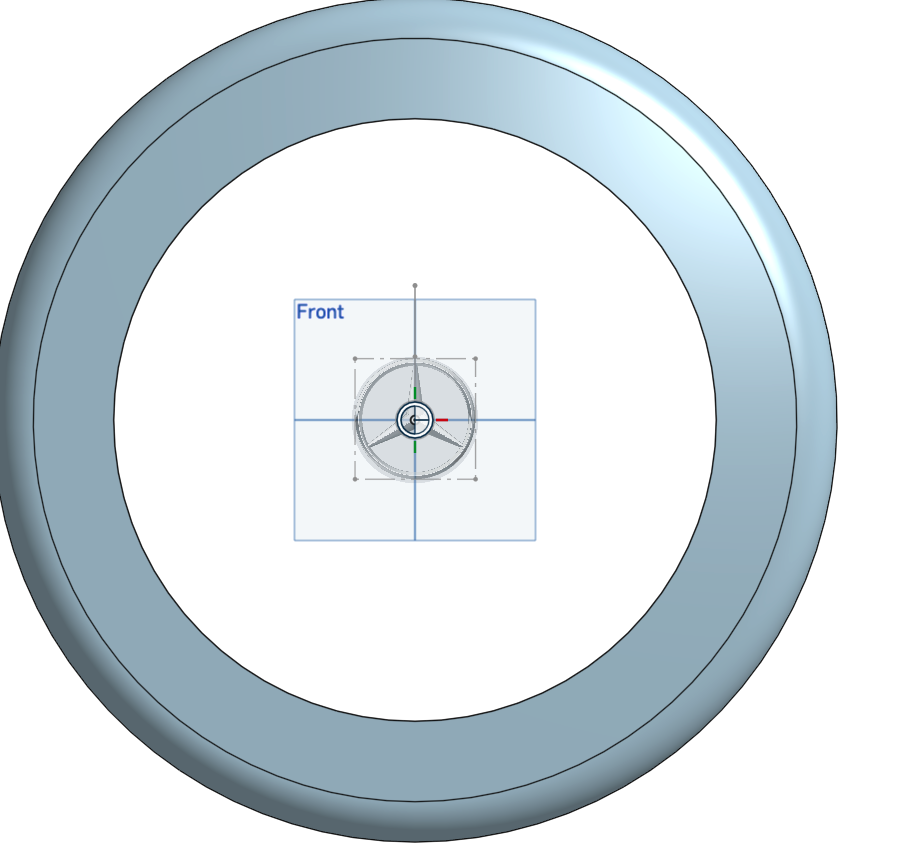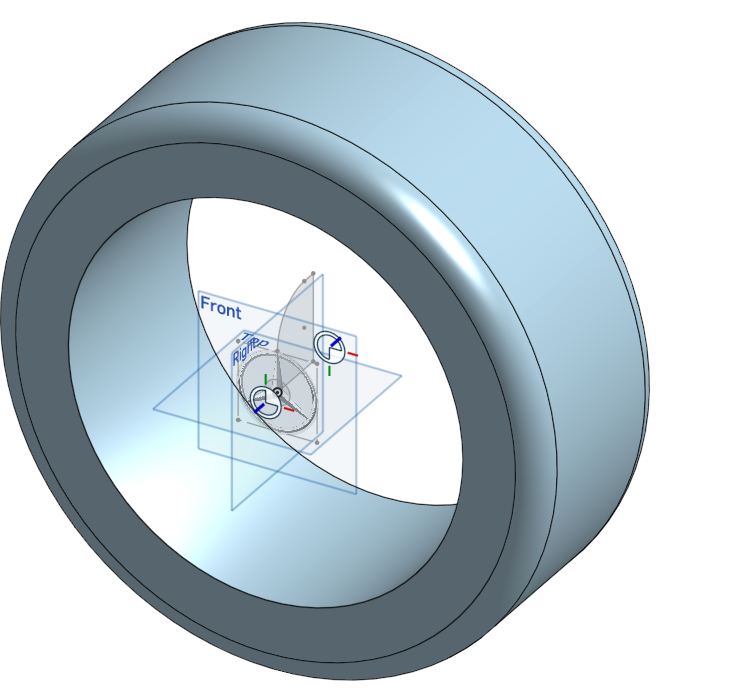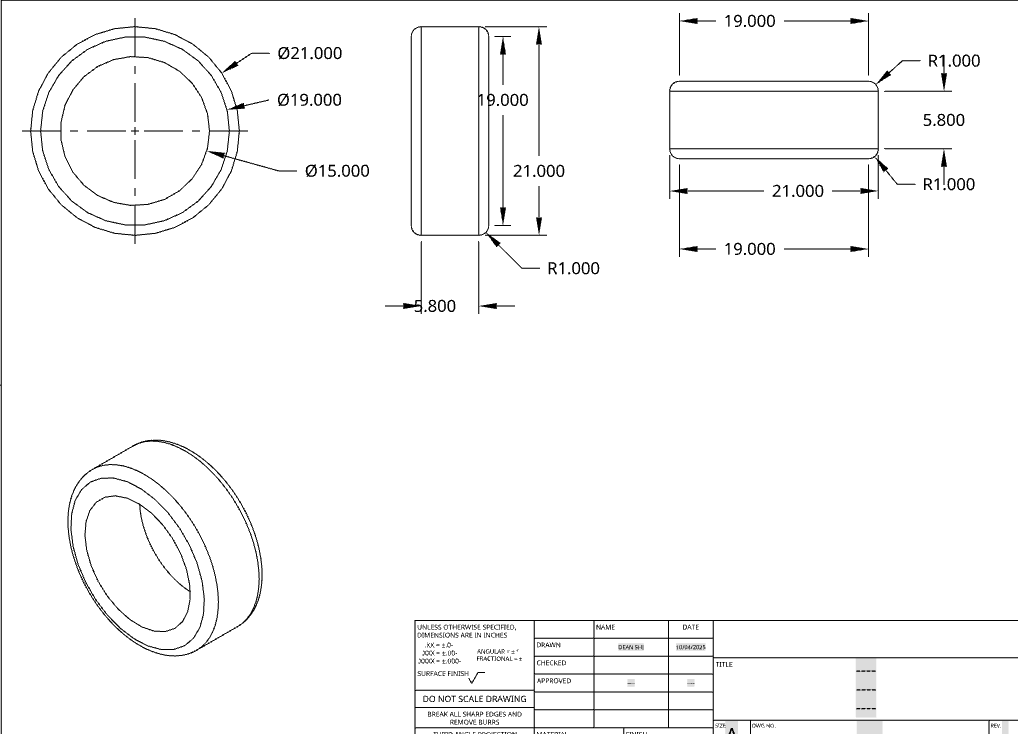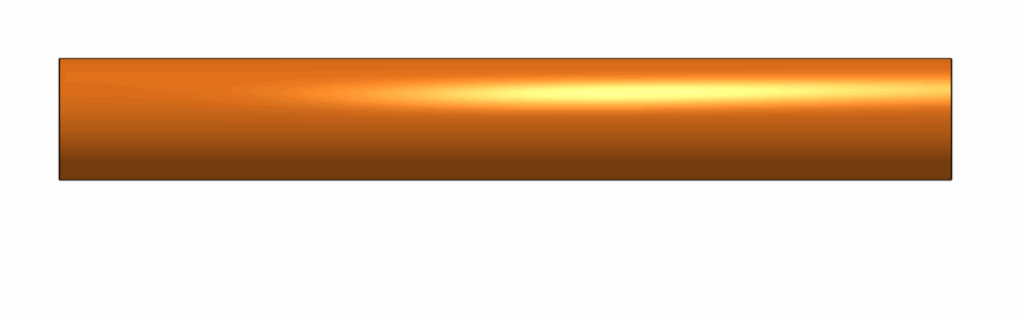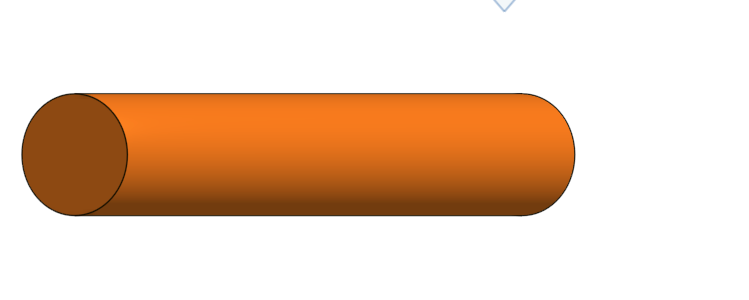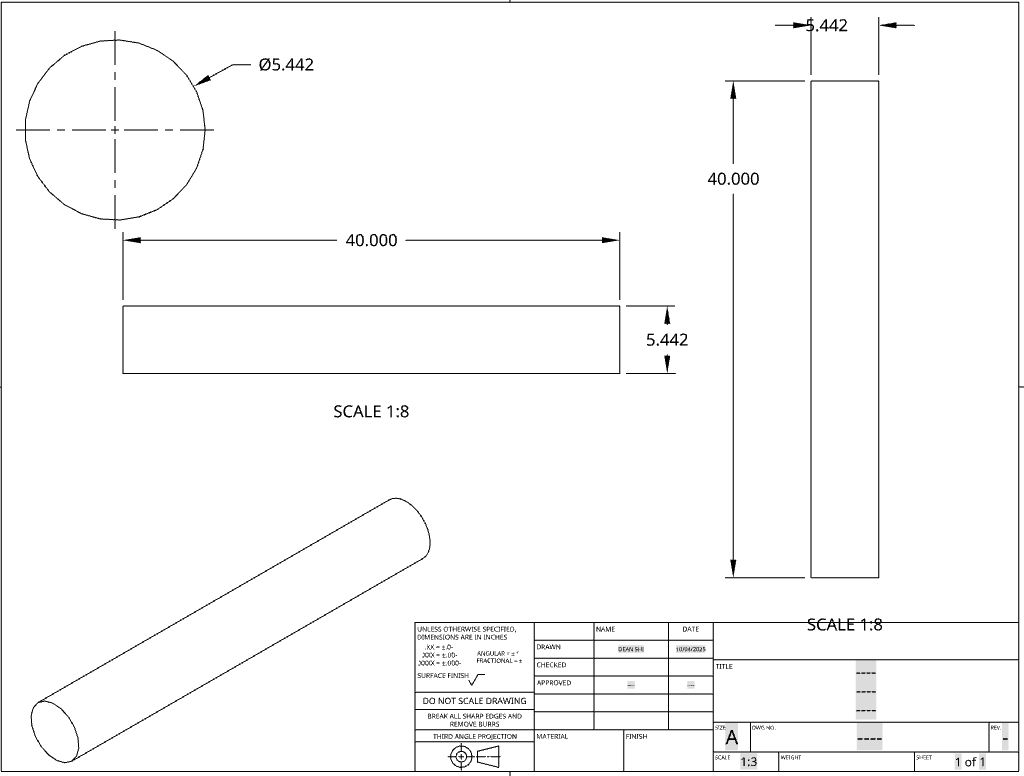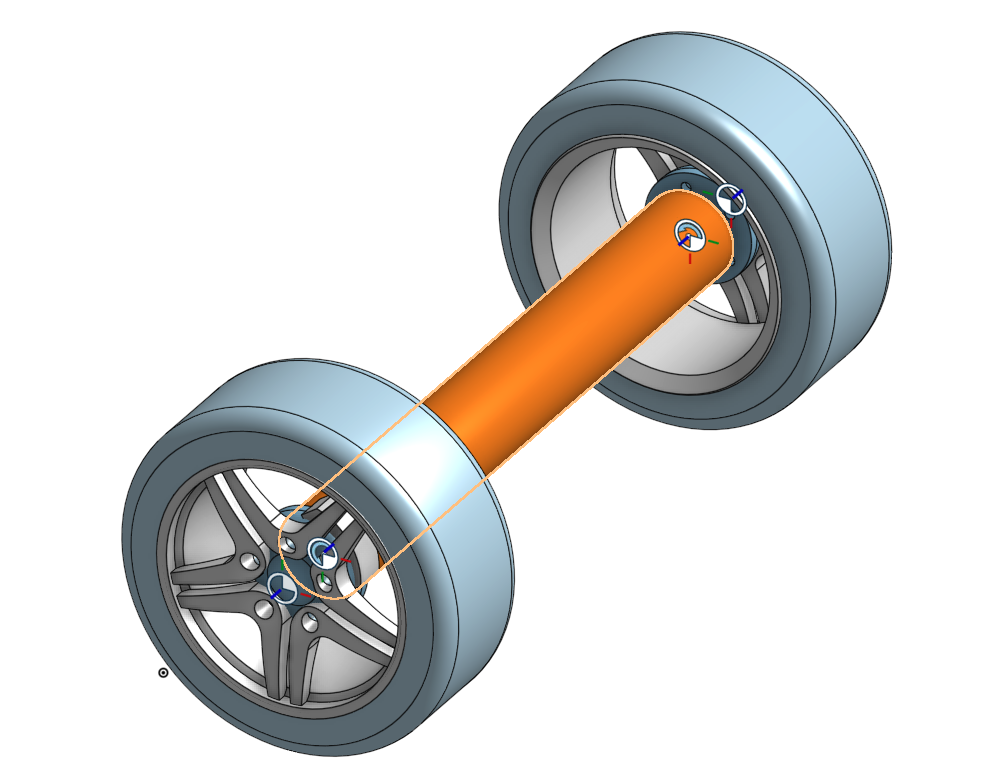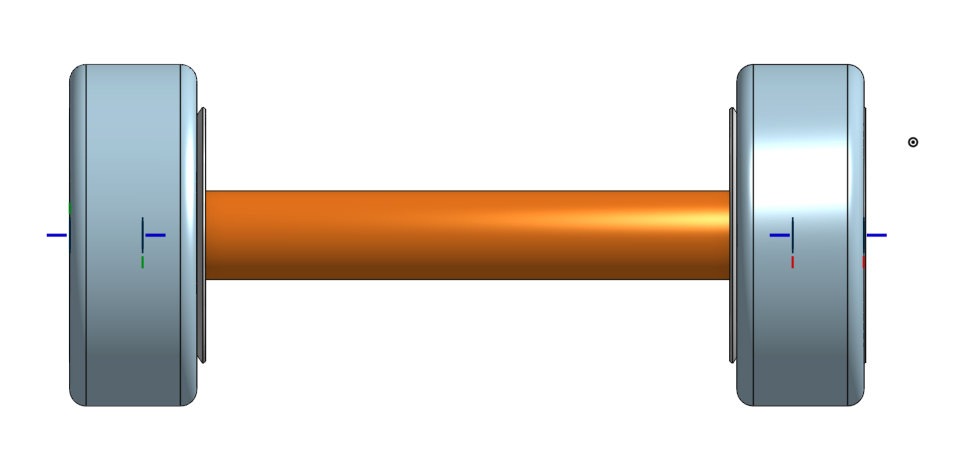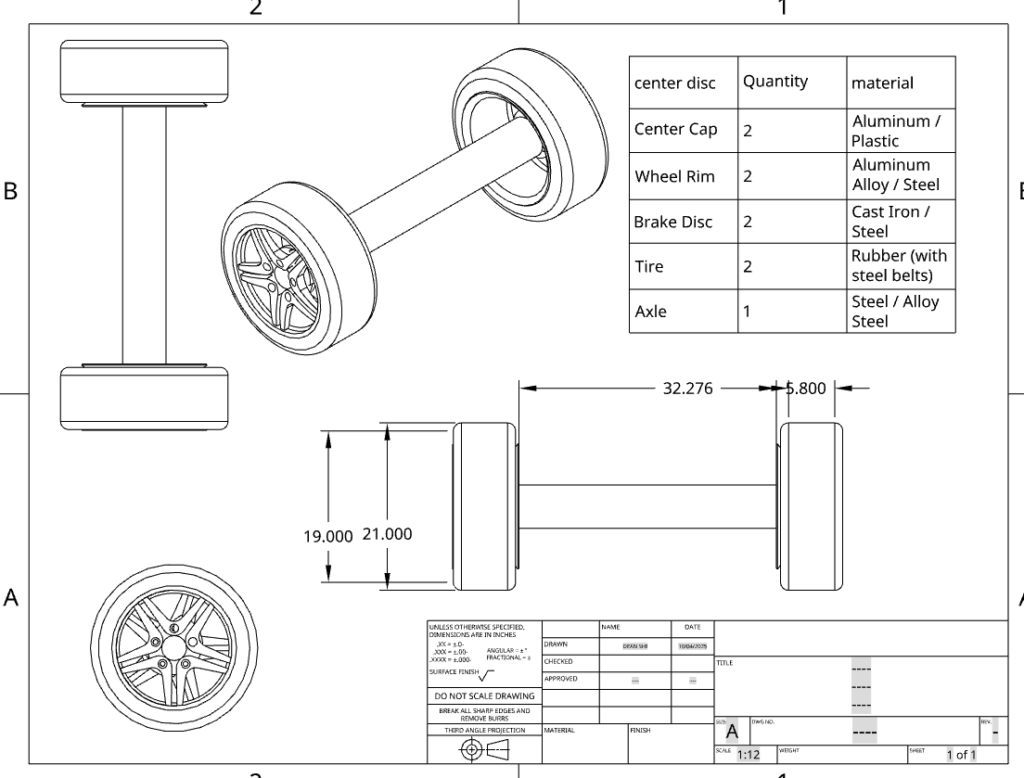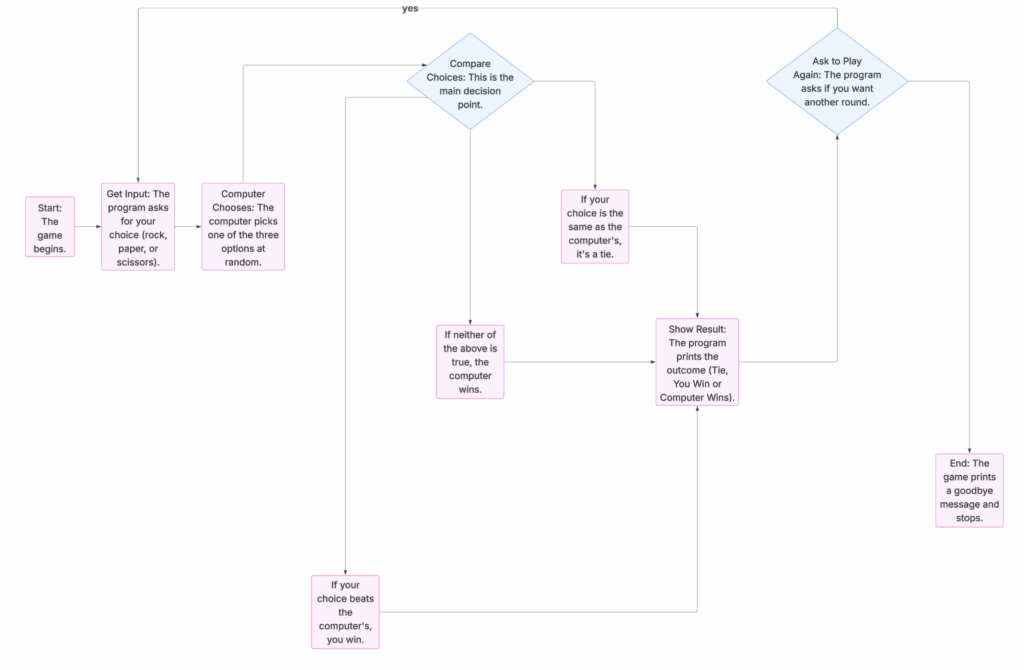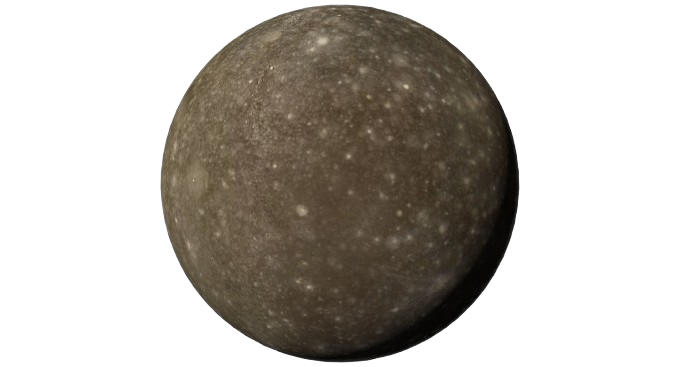
What planet did my group choose and why?
Our group chose Callisto, one of Jupiter’s largest moons. It is covered in craters and ice, and its surface hasn’t changed much in billions of years (Schenk, 1995). Because it is far from Jupiter’s strong radiation, Callisto is safer for humans than some other moons, like Europa or Io (NASA Science, n.d.).
Scientists think there may be a subsurface ocean under Callisto’s icy surface, which could contain salts and chemicals that might support tiny life forms (Khurana et al., 1998). Its stable surface and relatively calm environment make it an excellent place for science research, exploring resources for human use, and for humans could live.
What opportunities does Callisto offer?
- Craters and Surface History
Callisto has over 1,000 craters larger than 10 km(Schenk, 1995). These craters are like a time capsule, saving information about asteroid and comet impacts that happened billions of years ago. By studying them, scientists can learn about the formation and changes of the Solar System. - Water and Ice Resources
About 50% of Callisto’s surface is water ice (NASA Science, n.d.). This ice could be used for drinking water, oxygen production, or even hydrogen fuel, making it a valuable resource for long-term human habitation. - Chemical Composition
Galileo spacecraft spectrometers detected carbon dioxide (~10^-6 bar), sulphur dioxide (~10^-7 bar), and small amounts of organic compounds on the surface (Hibbitts et al., 2000; McCord et al., 1997). These chemicals provide clues about the moon’s chemistry and could support microbial life in its subsurface ocean. - Gravity and Movement
Callisto’s surface gravity is only 0.126 g which is roughly 12% of Earth’s gravity (Zimmer et al., 2000). This means a person weighing 70 kg on Earth would weigh just about 8.8 kg on Callisto. Low gravity makes walking and using tools more difficult, but it also makes transporting heavy equipment and moving large ice blocks easier, which could be helpful for building habitats or exploration bases.
Challenges for Humans
- Extreme Cold: Average surface temperature is about -139°C (-218°F) (NASA Science, n.d.). This requires heated habitats and suits for human activity.
- Thin Atmosphere: Callisto has almost no atmosphere, only a tiny amount of CO₂. Humans must live in pressurized habitats and wear suits to breathe and stay safe.
- Rough Terrain: Craters, ridges, and fractured ice make the surface difficult to drive on, requiring specially designed vehicles (Schenk, 1995).
- Low Gravity Effects: Muscles and bones weaken in low gravity, so habitats need exercise areas and routines to maintain health (Zimmer et al., 2000).
Vehicles and Habitats
- Rovers and Transport: Vehicles need to be light, stable, and capable of moving on ice. Hovercraft or walkers may be more practical than traditional wheels (NASA Jet Propulsion Laboratory, n.d.). However it couldn’t be too light. Engineers would need to design it with a low center of gravity and maybe wide, flexible feet or treads to spread its weight. They might also add anchoring spikes or adjustable weights on the side to help it “stick” onto the terrain when moving or drilling.
- Thermal Protection: Engines, batteries, and pipelines need insulation or heating to operate in the extreme cold.
- Habitat Design: Homes could be buried underground for protection from cold, and radiation. Interiors need handholds, exercise equipment, and low-gravity design adaptations.
How Humans Could Survive on Callisto
Living on Callisto would be challenging but possible with the right technology. With almost no atmosphere and constant radiation from Jupiter, habitats would need to be underground or inside thick ice. The ice could also be melted for water and oxygen, reducing supplies from Earth.
Sunlight is weak, it is only 1/27th of Earth’s, so nuclear power would be the main energy source. Surface temperatures around –140 °C mean heated suits and vehicles are essential. Low gravity (1/8th of Earth’s) makes movement easier but can weaken muscles and bones, so daily exercise would be important.
How We Know About Callisto
Most of what scientists understand about Callisto comes from two major NASA missions: Voyager and Galileo.
- Voyager 1 and 2 (1979)
These spacecraft took the first detailed photos of Callisto’s surface, showing its huge craters, icy crust, and very old terrain. The images and mission data are publicly available through NASA’s Jet Propulsion Laboratory - Galileo Orbiter (1995–2003)
Galileo gave scientists much deeper information using its scientific instruments: - Magnetometer: Detected changes in Jupiter’s magnetic field near Callisto, which suggested a subsurface ocean (Khurana et al., 1998; Zimmer et al., 2000).
- Spectrometers: Found CO₂, SO₂, and organic molecules frozen in the surface ice (McCord et al., 1997; Hibbitts et al., 2000).
- Surface Mapping: Helped scientists identify over 1,000 large craters and understand Callisto’s geologic history (Schenk, 1995).
APA references
Schenk, P. M. (1995). The geology of Callisto. Journal of Geophysical Research, 100(E9), 19011‑19022. https://ntrs.nasa.gov/citations/19970027091
Khurana, K. K., Kivelson, M. G., Stevenson, D. J., Schubert, G., Russell, C. T., Walker, R. J., & Polanskey, C. (1998). Induced magnetic fields as evidence for subsurface oceans in Europa and Callisto. Nature, 395(6704), 777–780. https://www.nature.com/articles/27394
Zimmer, C., Khurana, K. K., & Kivelson, M. G. (2000). Subsurface oceans on Europa and Callisto: Constraints from Galileo magnetometer observations. Icarus, 147(2), 329–347. https://www.sciencedirect.com/science/article/abs/pii/S001910350096456X?via%3Dihub
McCord, T. B., Carlson, R. W., Smythe, W. D., Hansen, G. B., Clark, R. N., Hibbitts, C. A., et al. (1997). Organics and other molecules in the surfaces of Callisto and Ganymede. Science, 278(5336), 271‑275. https://www.science.org/doi/10.1126/science.278.5336.271
Hibbitts, C. A., Schultz, P. H., et al. (2000). Distributions of CO₂ and SO₂ on the surface of Callisto. Journal of Geophysical Research: Planets, 105(E6), 15,255‑15,273. https://agupubs.onlinelibrary.wiley.com/doi/10.1029/1999JE001157
NASA Jet Propulsion Laboratory. (n.d.). View of Callisto from Voyager and Galileo. NASA / JPL. https://www.jpl.nasa.gov/images/pia01055-view-of-callisto-from-voyager-and-galileo/
NASA Science. (n.d.). Callisto facts. NASA. https://science.nasa.gov/jupiter/jupiter-moons/callisto
Use of AI
For this project I chose to use ChatGPT to help me with my research about Callisto. It helped me find reliable sources, summarize scientific information, and design a concept for an exploration vehicle.