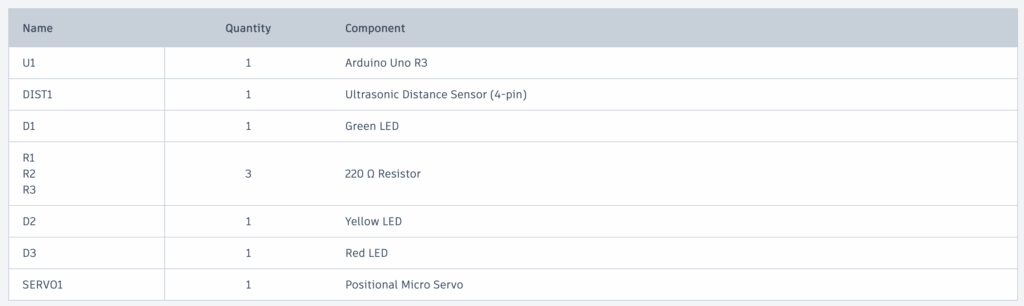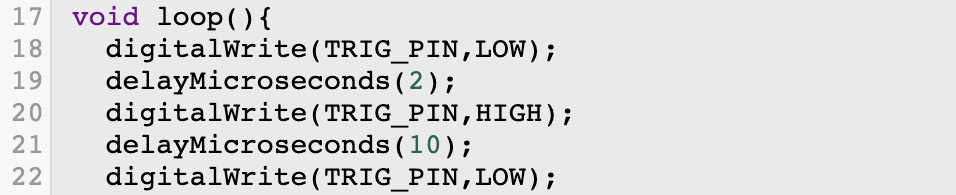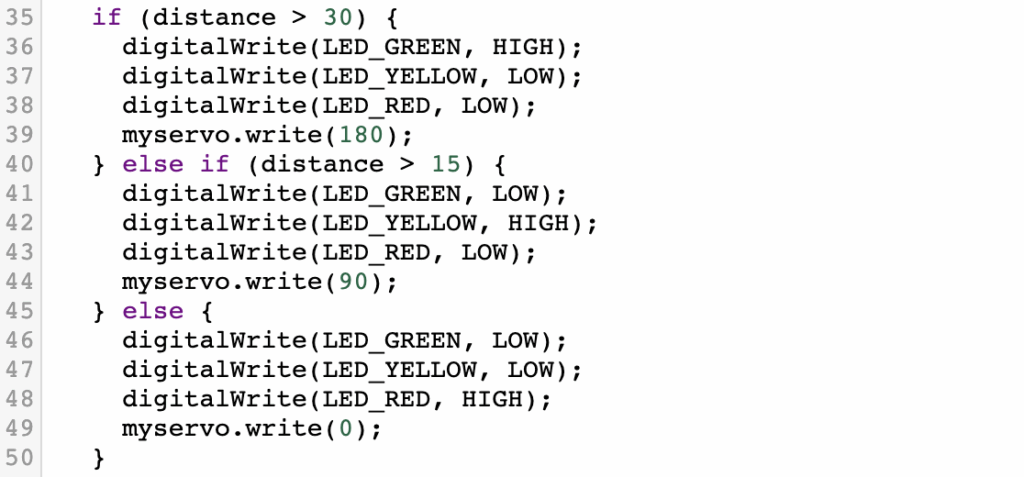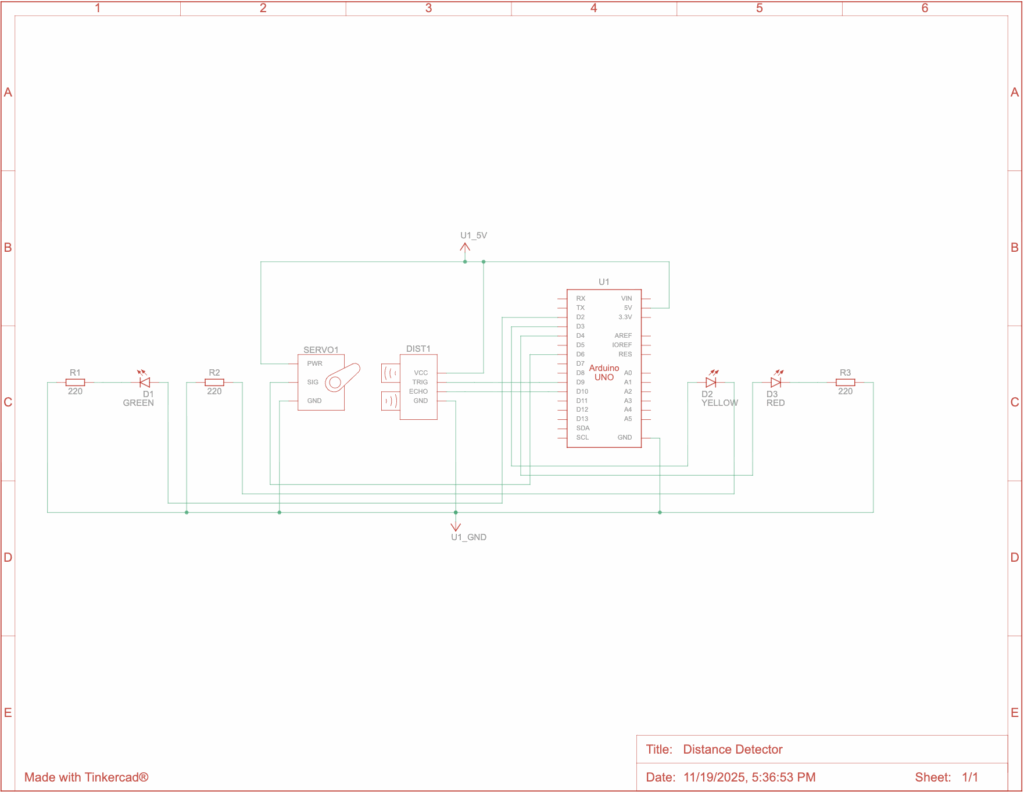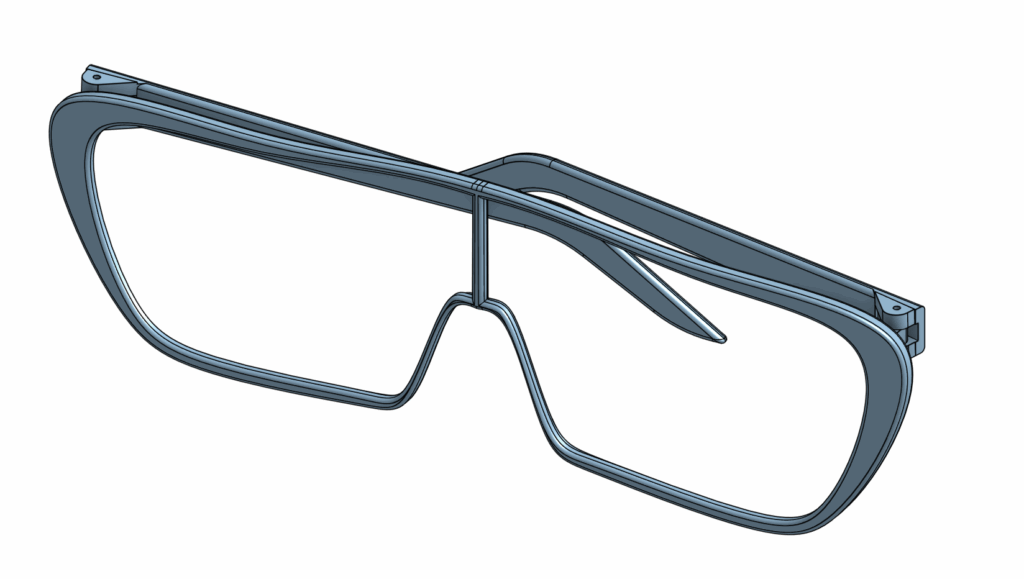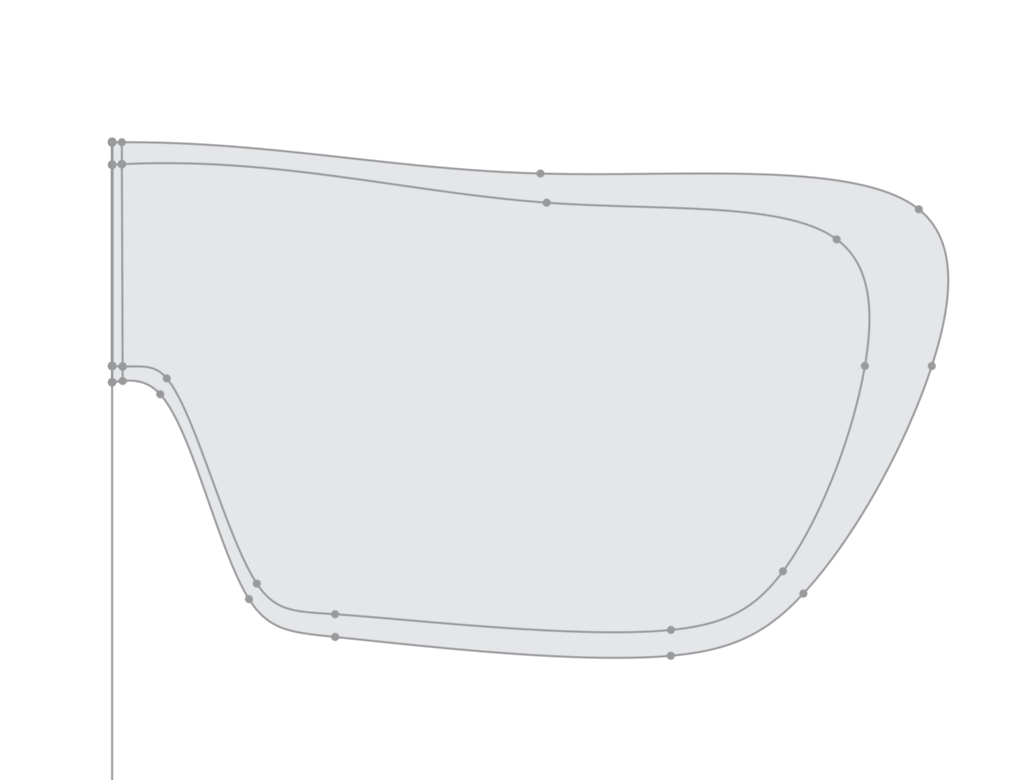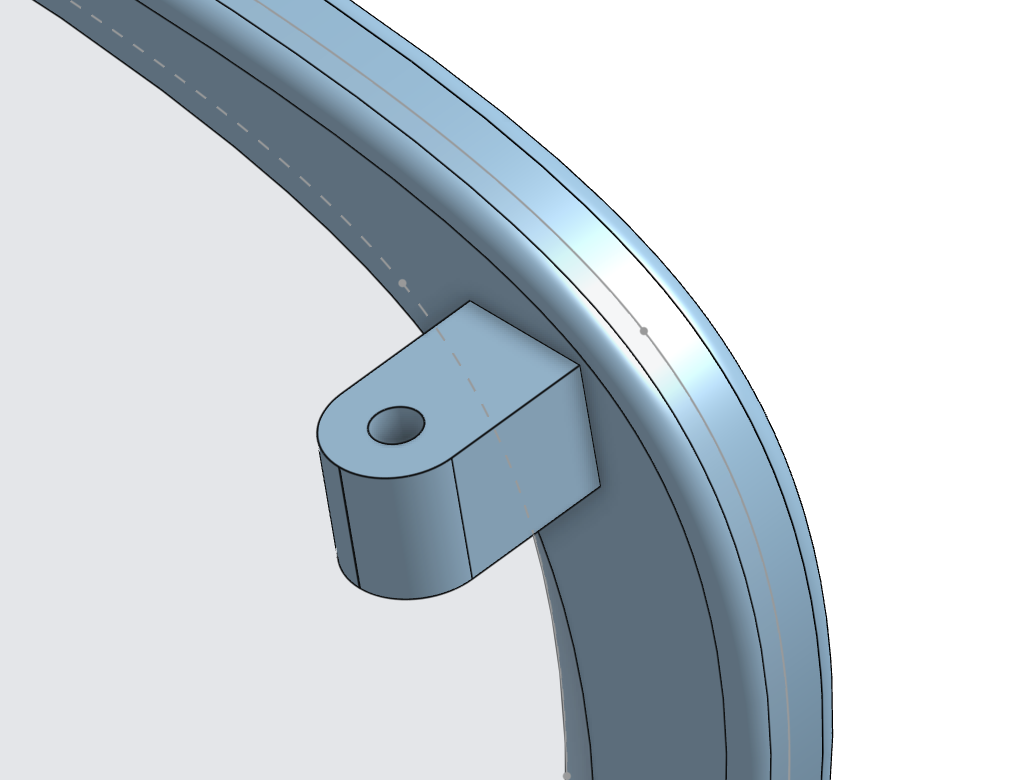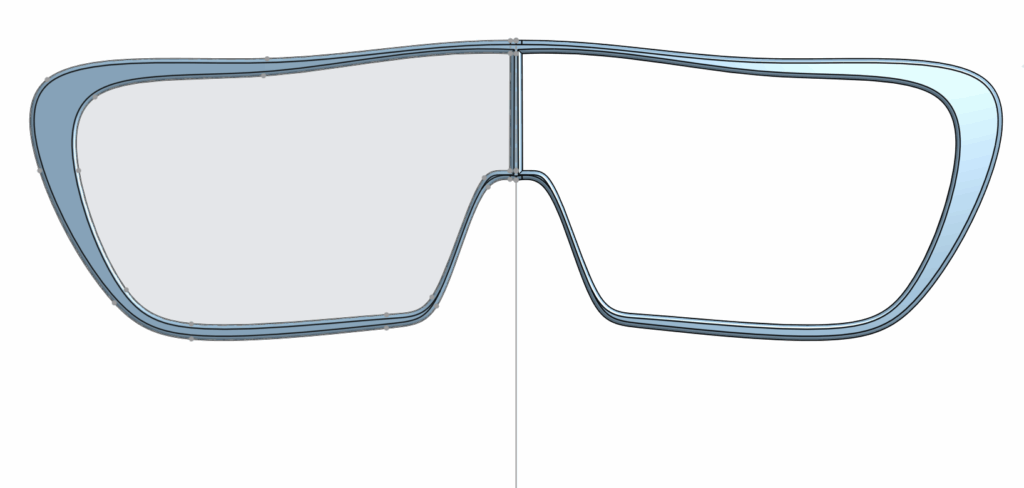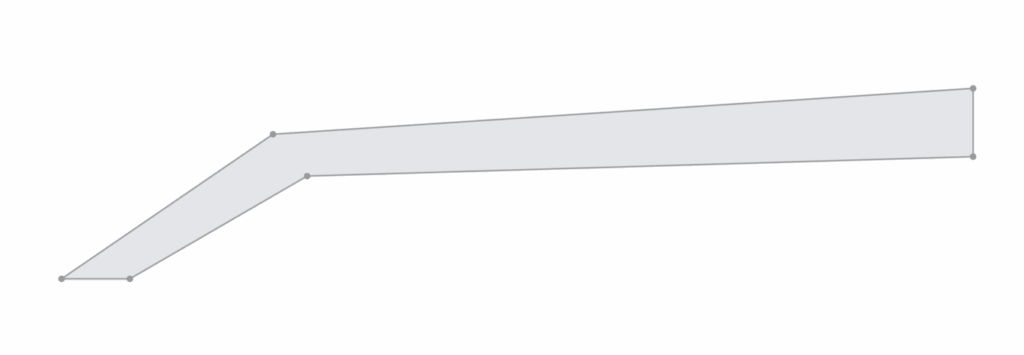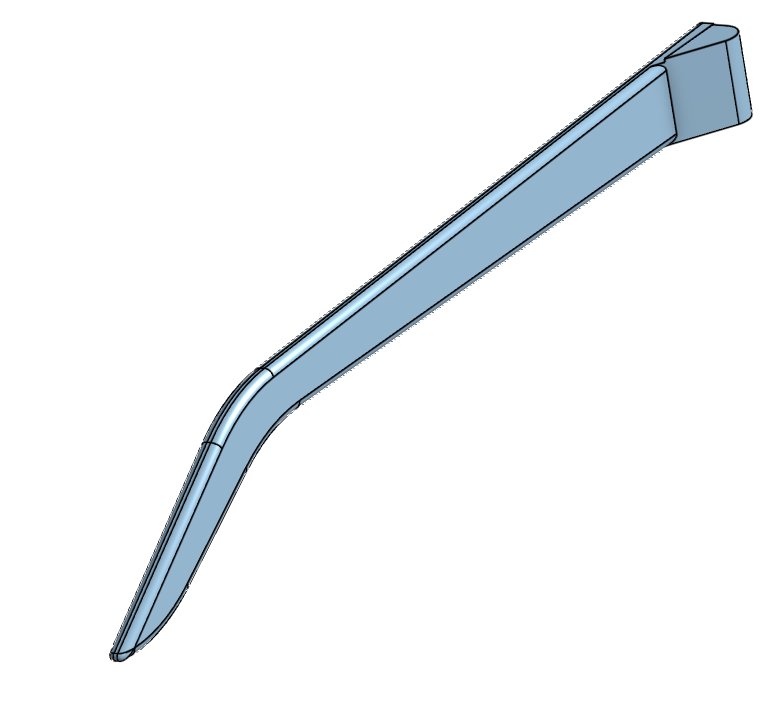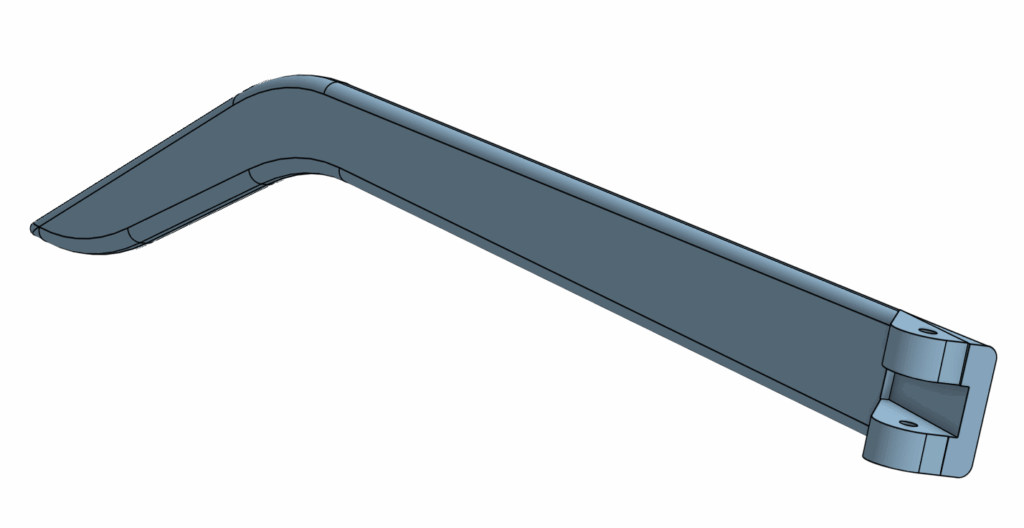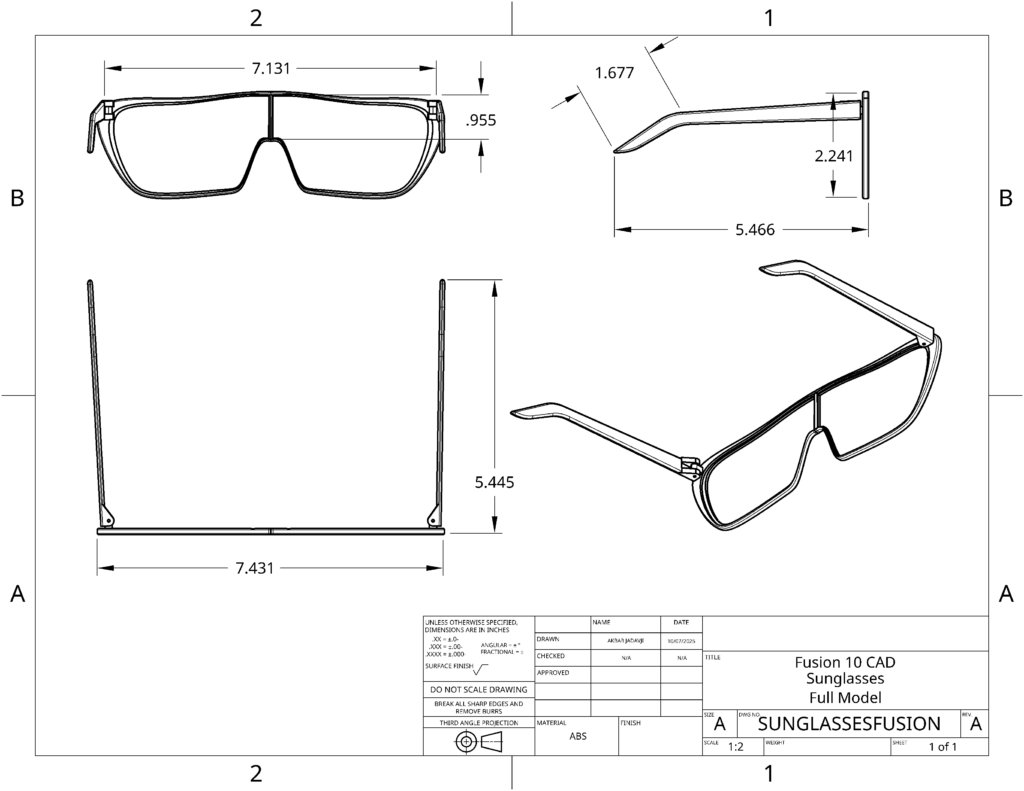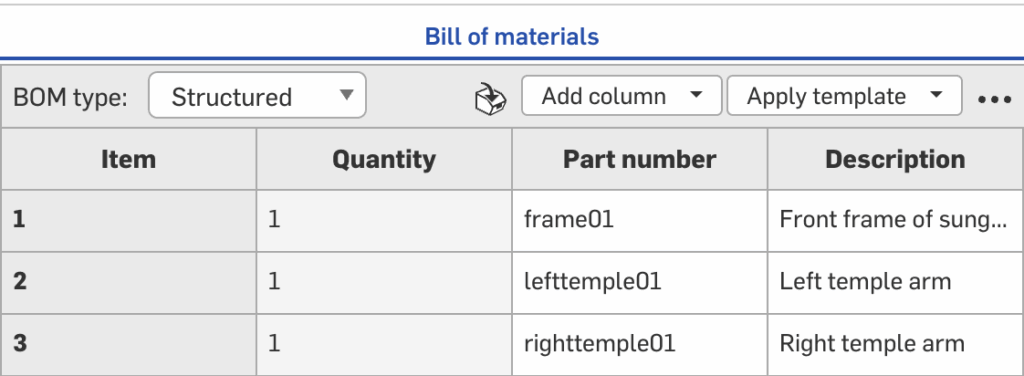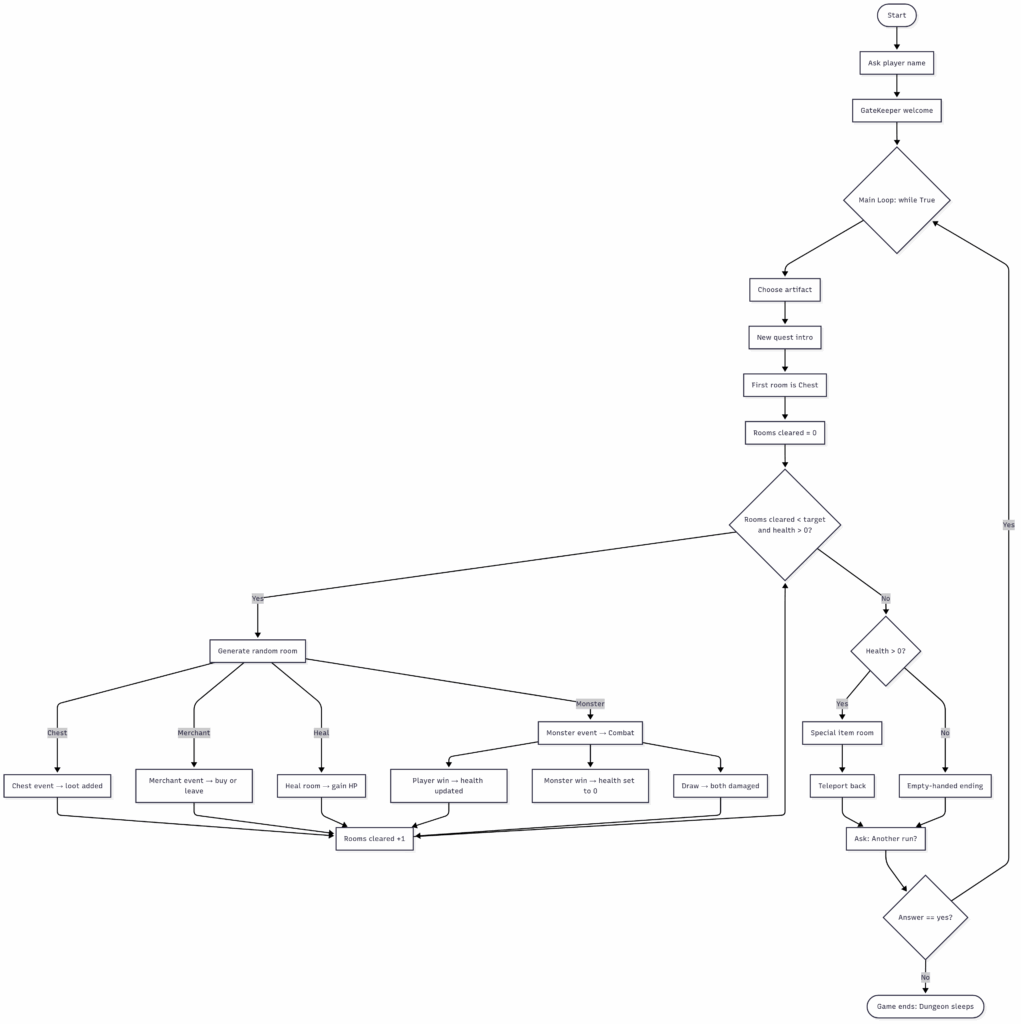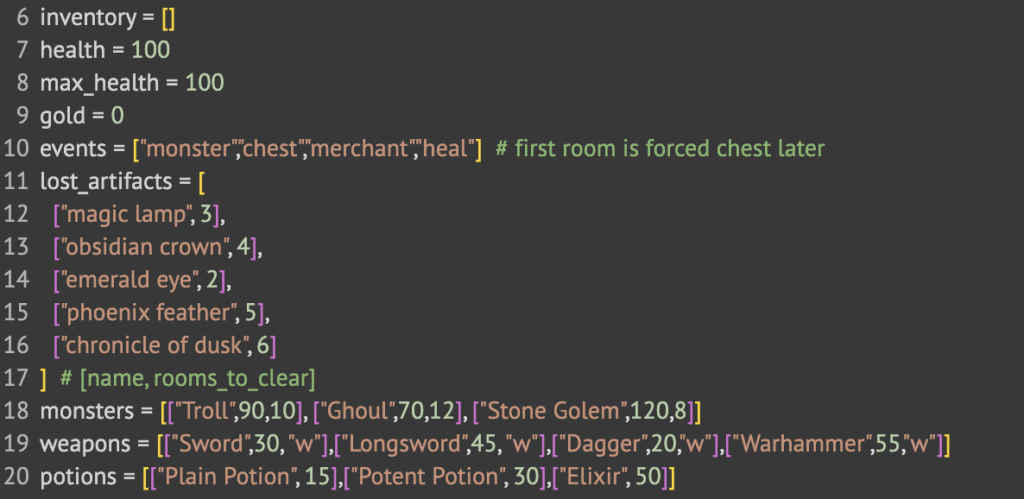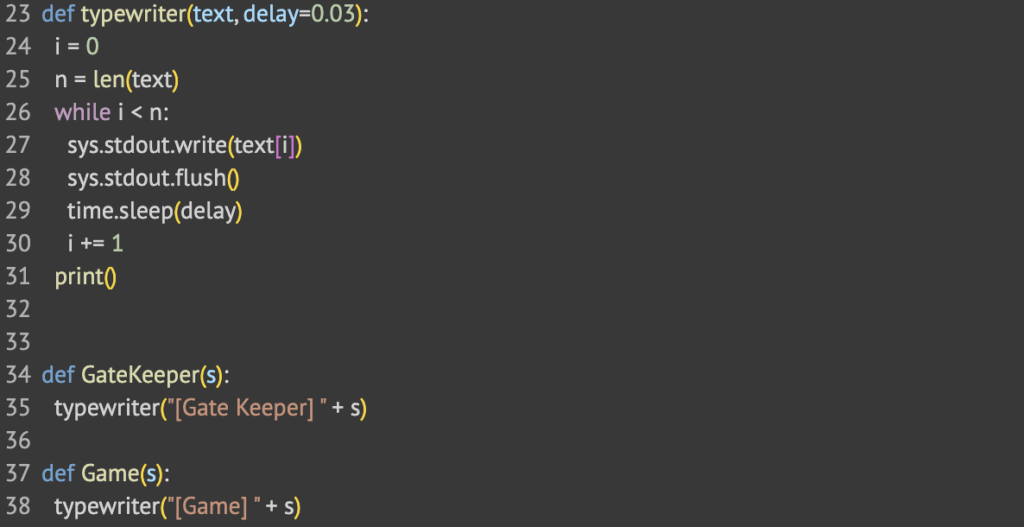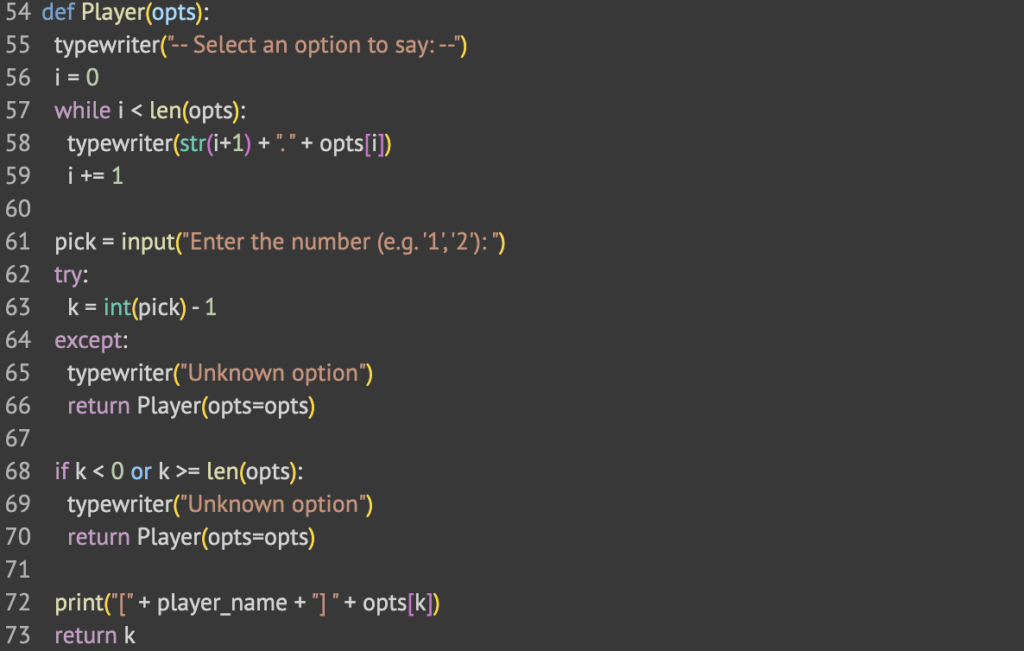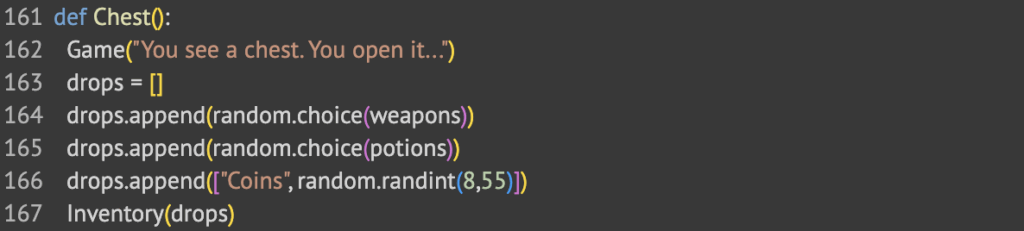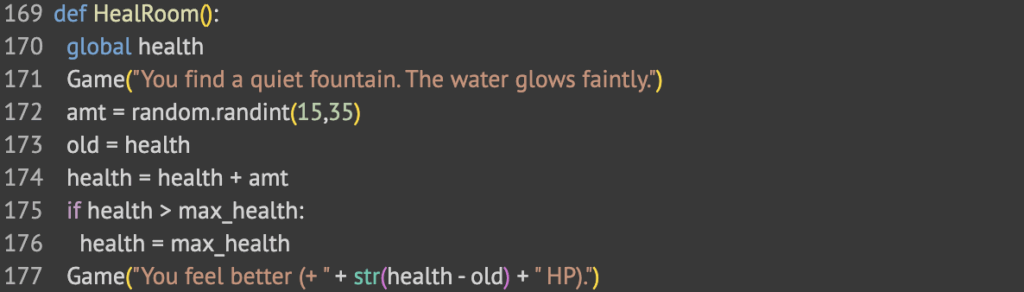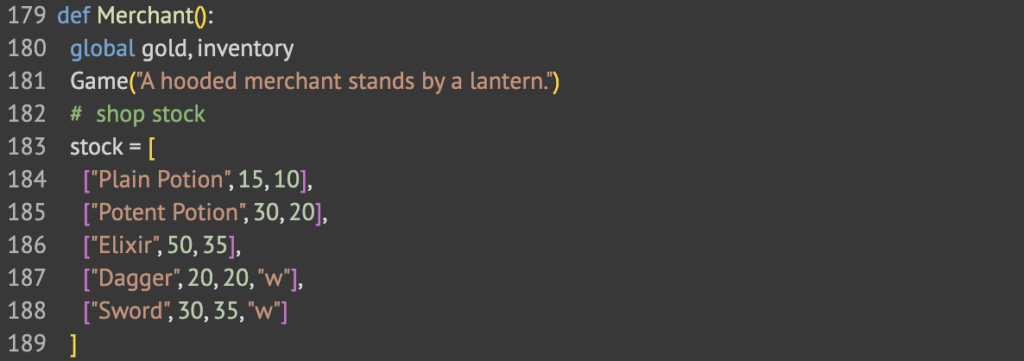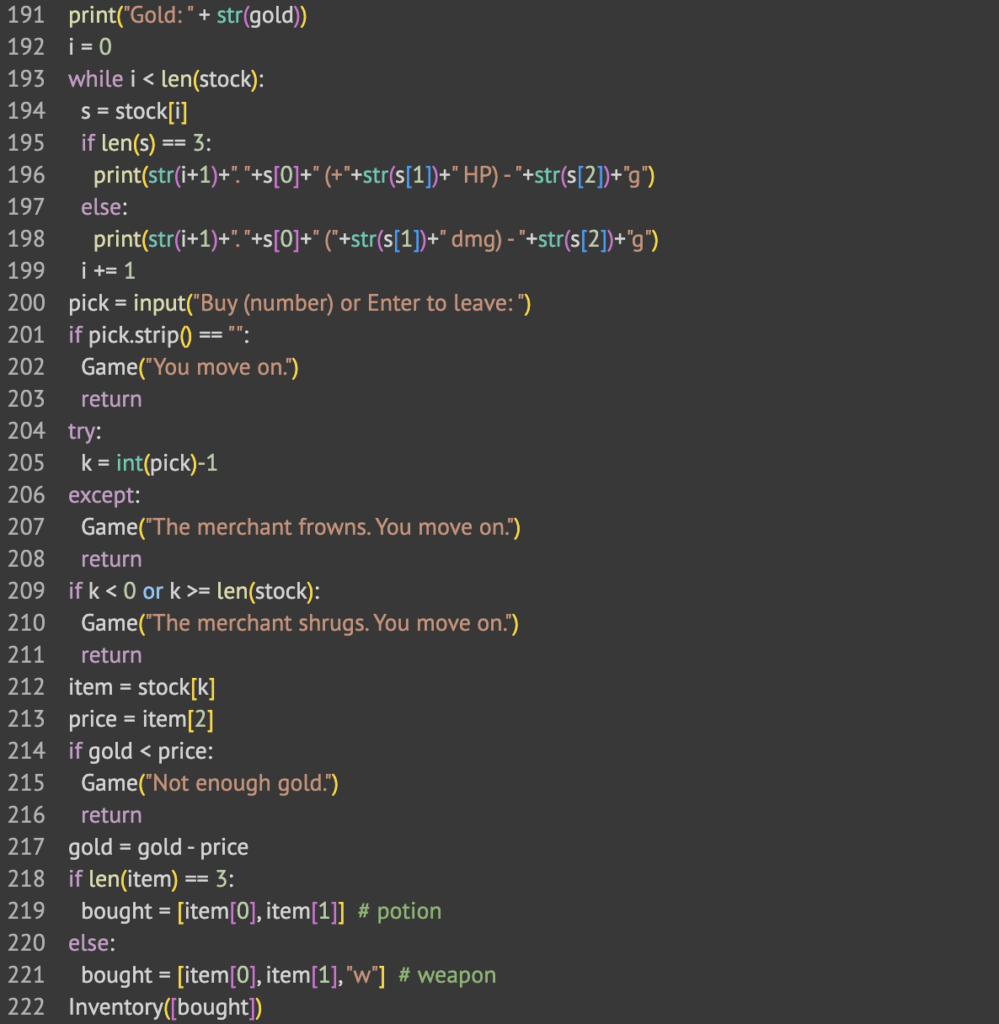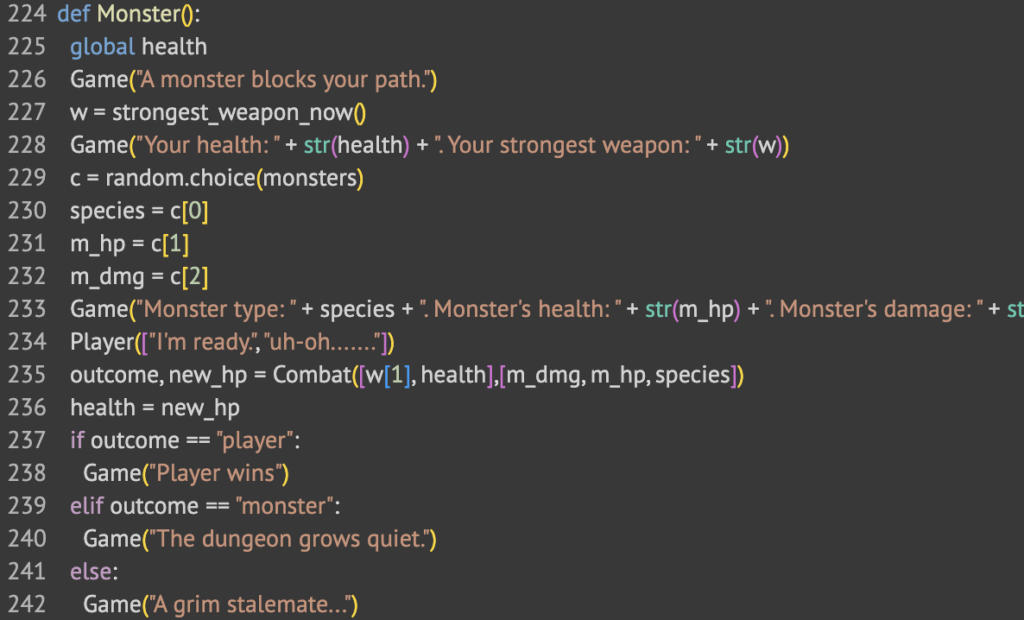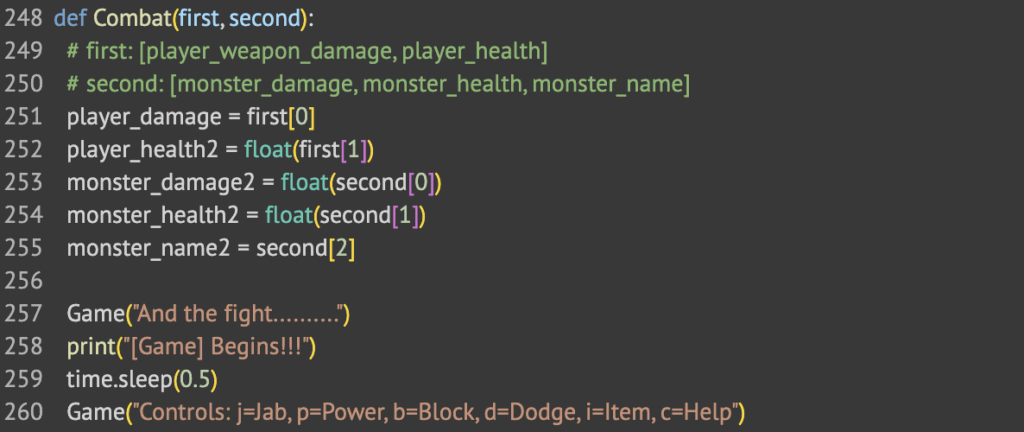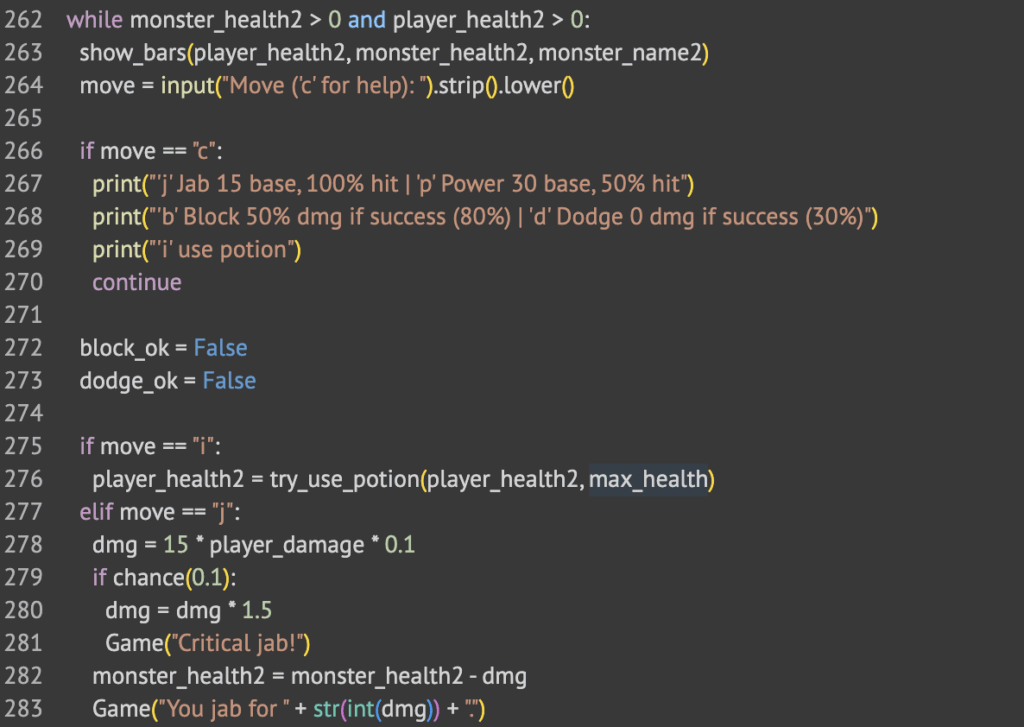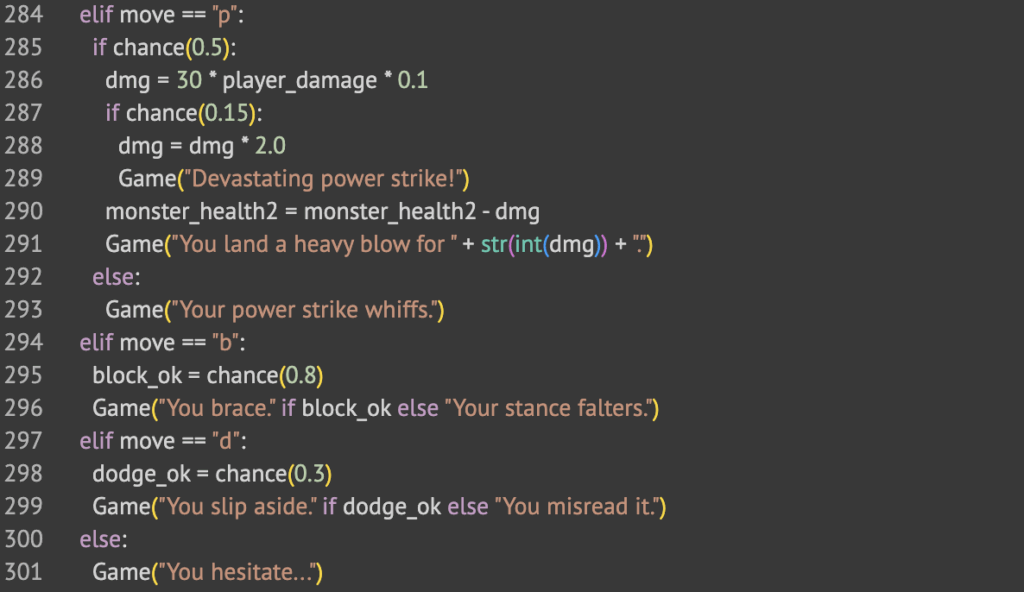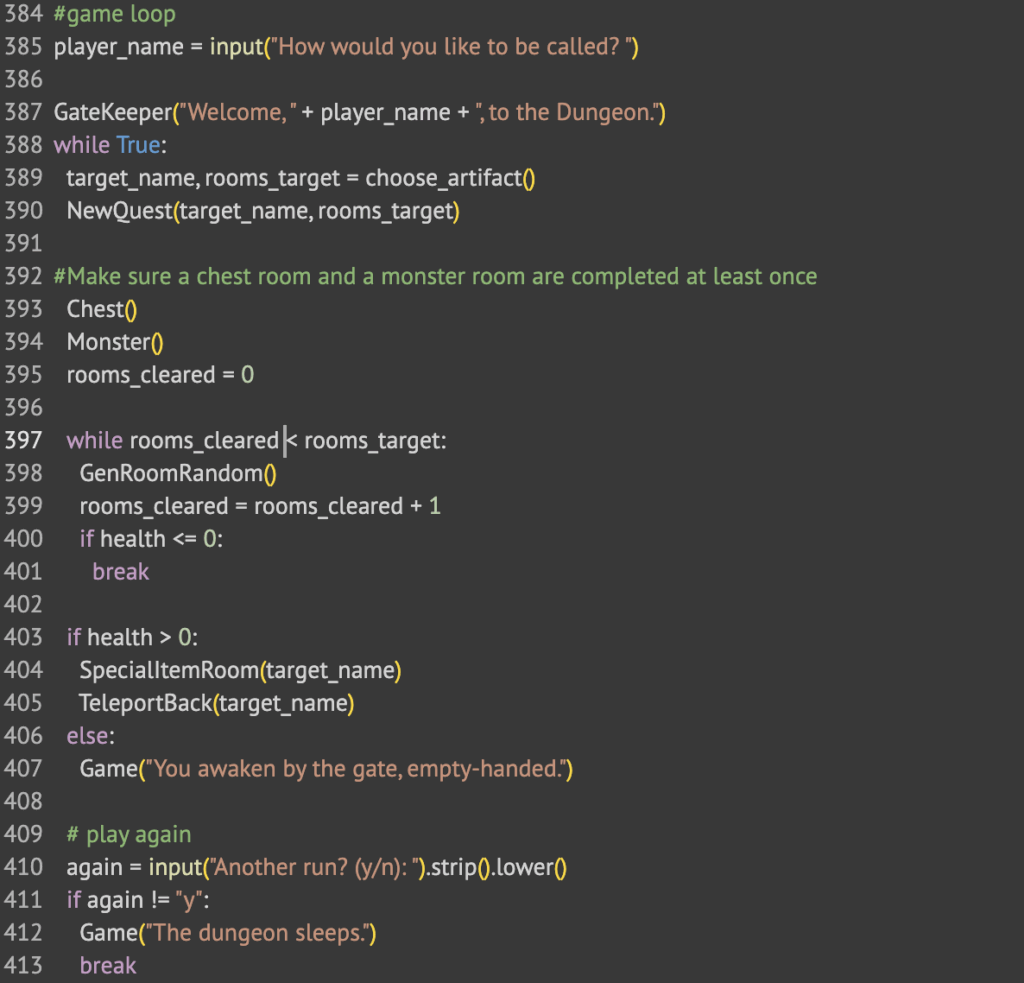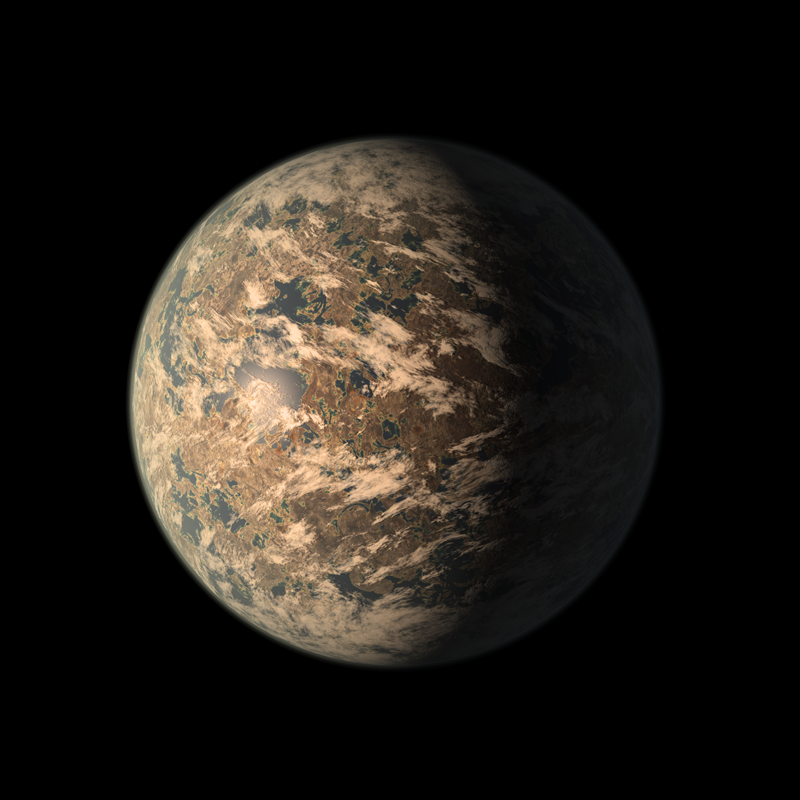
Trappist-1e is one of humanity’s best candidates for a future home. It lies in Trappist-1’s habitable zone, meaning that there is a chance of liquid water, the most important factor to human survival. It’s a rocky planet approximately the same density as Earth.
Even though Trappist-1e is 39 light-years away, it has many good opportunities for humans. Because Trappist-1e has similar gravity to Earth, humans would adjust easily to the new environment. Trappist-1e and the other planets in the Trappist-1 system have a good chance of having water because they are in the habitable zone and Trappist-1e specifically has a rocky composition similar to that of Earth’s. According to the TRAPPIST-1 Habitable Atmosphere Intercomparison (THAI) project, even with many different atmosphere possibilities, Trappist-1e has a good chance of being livable, the main exception being if it has no atmosphere.
Settling on Trappist-1e has some serious challenges. The planet may be tidally locked, which would mean that one side is in constant daylight and extreme heat and the other side is in permanent darkness with extreme cold. The only habitable part would be the twilight zone. Another big problem is that we don’t know what type of atmosphere Trappist-1e has, or whether there even is an atmosphere. Based on research by JWST, Venus and Mars-like atmospheres are ruled out, however there are still a few problematic possible atmospheres. Without an atmosphere, humans would experience extreme cold and strong radiation from the Trappist-1 star, which is known to produce strong radiation that could harm people and damage equipment. Because Trappist-1 primarily produces infrared light, agriculture and energy generation would need to be redesigned to work under the low red lighting instead of the Sun’s bright rays.
The environment has a large implication on vehicle design. Even though humans would live in the twilight zone, travel to the hot and cold sides would be necessary to get resources like frozen water and metals. This implies that vehicles need temperature-control systems. Vehicles would need to be able to handle radiation flares. The atmosphere of Trappist-1e is unknown, but there is a chance that there is no atmosphere at all. If there isn’t, the vehicle must be equipped to handle travelling in an environment like this. Depending on what atmosphere, the planet has, the vehicle should be properly equipped for those conditions. Lastly, they would need to be equipped to drive the probably rugged terrain of the planet.
In order to build solar-powered vehicles, the design would need to be modified to work with infrared radiation because the Trappist-1 star primarily emits infrared light. Infrared light does not have as much energy as visible light, which means stronger solar panels would be needed.
Everything we know about Trappist-1e is from telescopes and analyses. It was discovered using the transit method. The transit method works to detect exoplanets by measuring light from a star and when the light gets lower for a bit, it could mean a planet passes over it. If this happens repeatedly in a cycle, it likely means there is a planet. The Trappist-1 system was discovered by the TRAPPIST-South telescope. Later, NASA’s Spitzer telescope captured much more precise transit data which told them about all the planets, their radii, orbital period which is how long it takes for a planet to orbit its star, and that it is likely a rocky planet.
In 2018, researches such as Grimm et al. published a paper called “The nature of the TRAPPIST-1 exoplanets” documenting how they used something called TTV which stands for Transit Timing Variations to calculate the masses and densities of all Trappist-1 planets. This told us that Trappist-1e has an earth-like density and confirmed it is a rocky planet.
More recently, the James Webb telescope was used to analyze starlight passing through Trappist-1e’s atmosphere using powerful tools such as NIRSpec, NIRISS, and MIRI. These can determine what gasses are in the planet’s atmosphere. The data says that Trappist-1e likely doesn’t have a Venus or Mars-like atmosphere, however it doesn’t mean that the atmosphere is suitable for humans yet.
Lastly, there was a large climate modelling project called the THAI project(Trappist-1 Habitable Atmosphere Intercomparison). It was a community project with multiple supercomputers to run multiple GCMs(global climate models).
Trappist-1e promises a good future for humankind. If we’re lucky, Trappist-1e will be the perfect planet for human beings to settle in the future, once we figure out how to travel to it.
Reflection on AI Use
I used AI to help me research about the project and to write the APA sources list. It was very useful to learn specific things that I found harder to find by surfing the web. I also found it very easy for the APA sources because it knows how to do it.
Transcript: https://docs.google.com/document/d/1PwG_k8H0EBNdnPvLWE5l5KgVPdC9LNNfrlcBej1qcsQ/edit?tab=t.0
Citations
Gillon, M., Jehin, E., Lederer, S. M., Delrez, L., de Wit, J., Burdanov, A., Van Grootel, V., Burgasser, A. J., Triaud, A. H. M. J., Opitom, C., Demory, B.-O., Sahu, D. K., Bardalez Gagliuffi, D., Magain, P., & Queloz, D. (2016). Temperate Earth-sized planets transiting a nearby ultracool dwarf star. Nature, 533, 221–224. https://doi.org/10.1038/nature17448
Gillon, M., Triaud, A. H. M. J., Demory, B.-O., et al. (2017). Seven temperate terrestrial planets around the nearby ultracool dwarf star TRAPPIST-1. Nature, 542, 456–460. https://doi.org/10.1038/nature21360
NASA. (n.d.). What’s a transit? NASA Science. https://science.nasa.gov/exoplanets/whats-a-transi
Grimm, S. L., Demory, B.-O., Gillon, M., Dorn, C., Agol, E., Bolmont, E., Delrez, L., Sestovic, M., Triaud, A. H. M. J., Turbet, M., Queloz, D., & Leconte, J. (2018). The nature of the TRAPPIST-1 exoplanets. Astronomy & Astrophysics, 613, A6. https://doi.org/10.1051/0004-6361/201732233
Fauchez, T. J., Turbet, M., Wolf, E. T., et al. (2020). The TRAPPIST-1 Habitable Atmosphere Intercomparison (THAI) Project: Motivation and overview. The Planetary Science Journal, 1(2), 17. https://doi.org/10.3847/PSJ/ab9ffd
de Wit, J., Wakeford, H. R., Lewis, N. K., et al. (2018). Atmospheric reconnaissance of the TRAPPIST-1 exoplanets with Hubble. Nature Astronomy, 2, 214–219. https://doi.org/10.1038/s41550-017-0374-z
Greene, T. P., Tamburo, P., Lustig-Yaeger, J., et al. (2023). Thermal emission from the TRAPPIST-1 system measured with JWST. The Astrophysical Journal Letters, 948(1), L6. https://doi.org/10.3847/2041-8213/acc1e5
Lustig-Yaeger, J., Grillmair, C. J., Stevenson, K. B., et al. (2023). JWST transit spectroscopy of TRAPPIST-1 c shows no evidence for a thick CO₂-rich atmosphere. Nature, 623, 71–75. https://doi.org/10.1038/s41586-023-06694-0