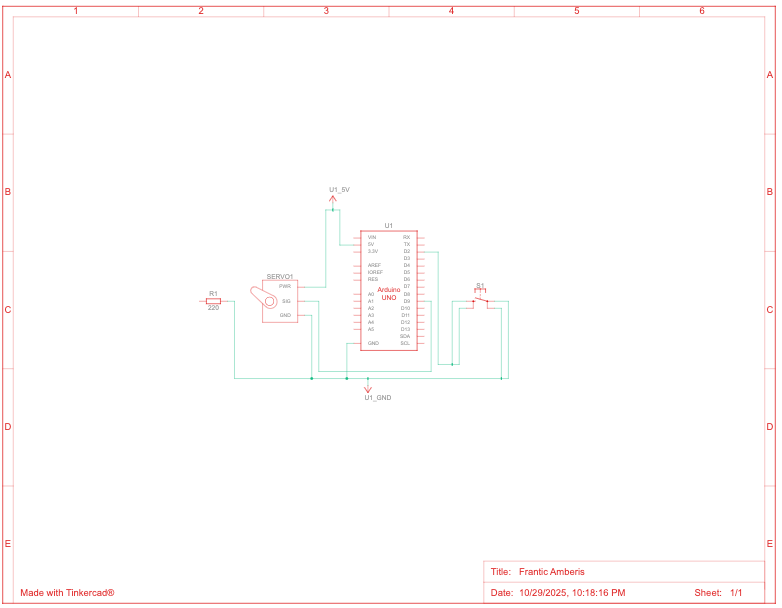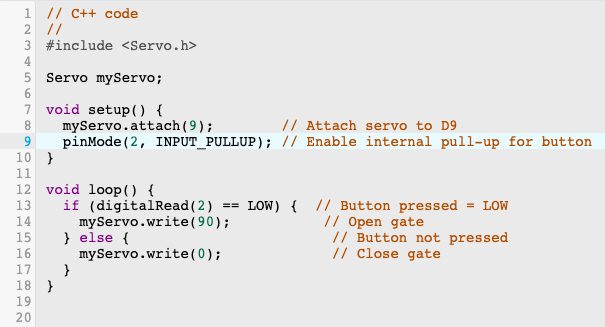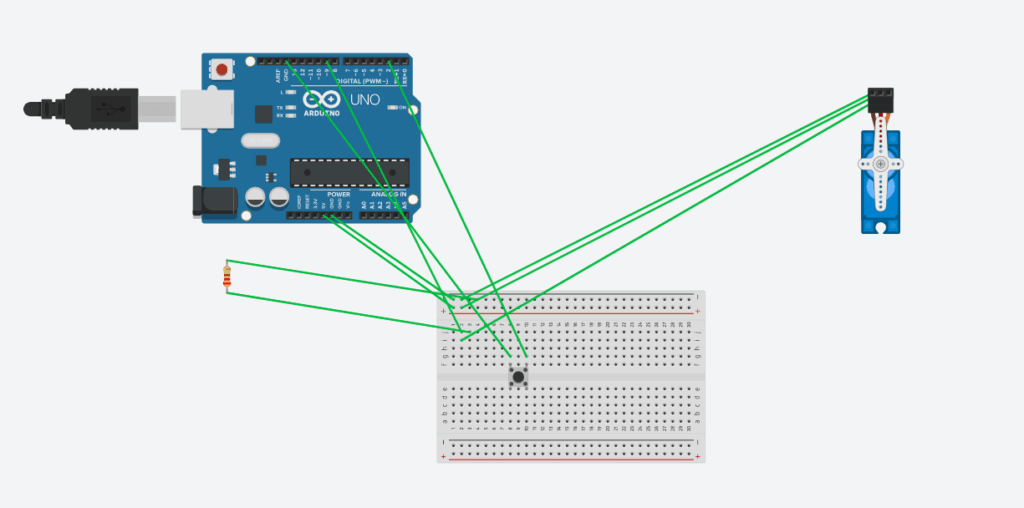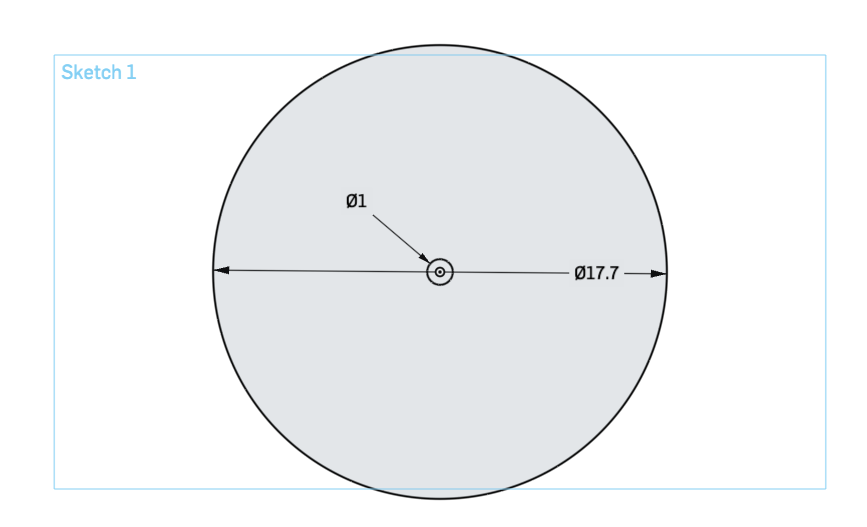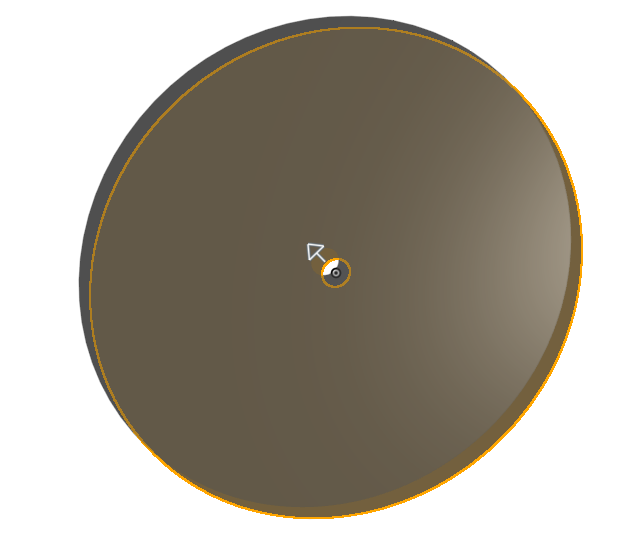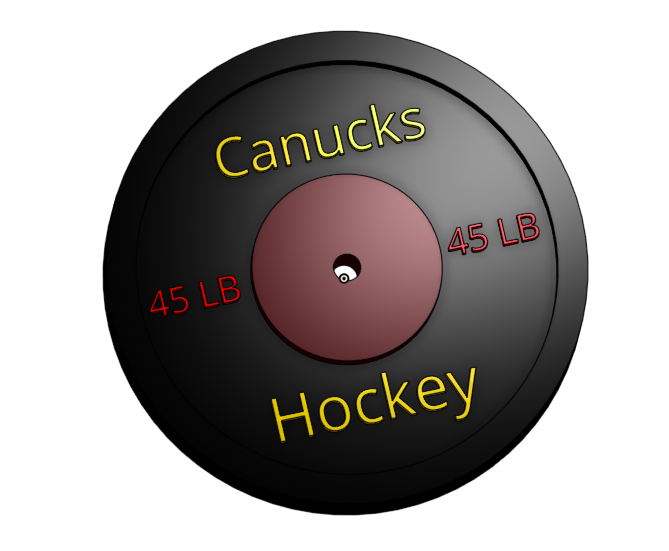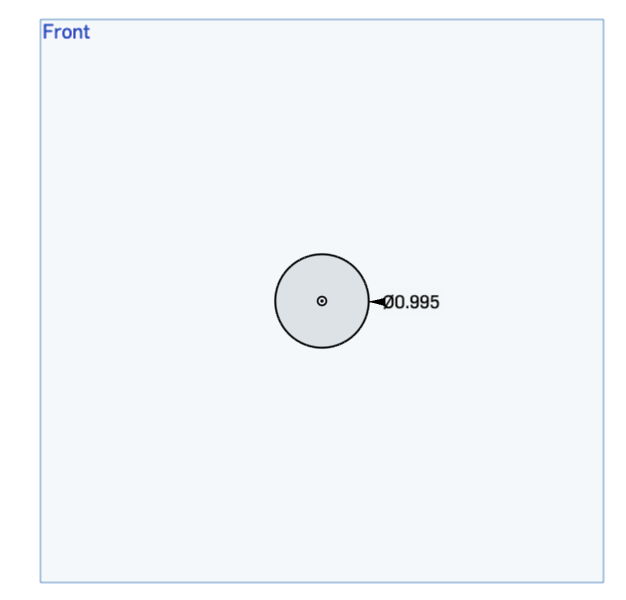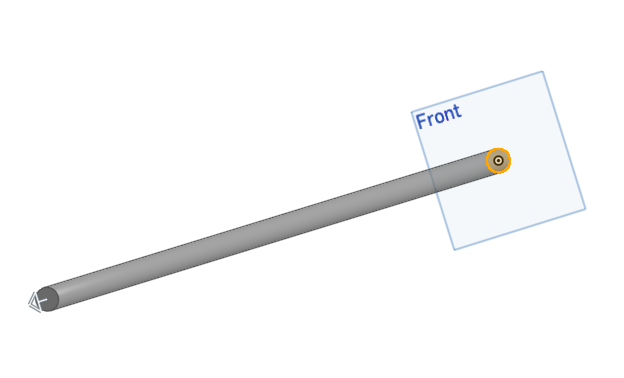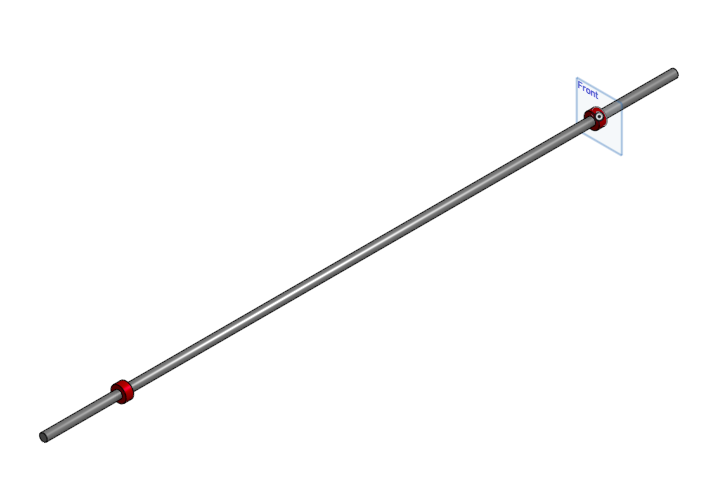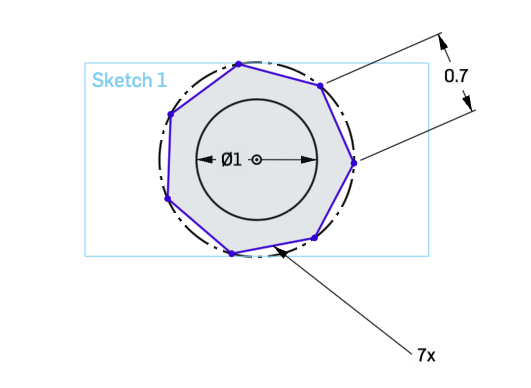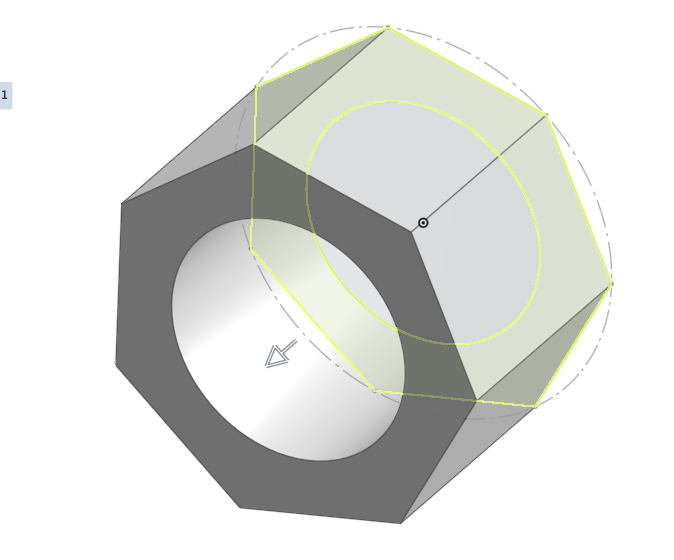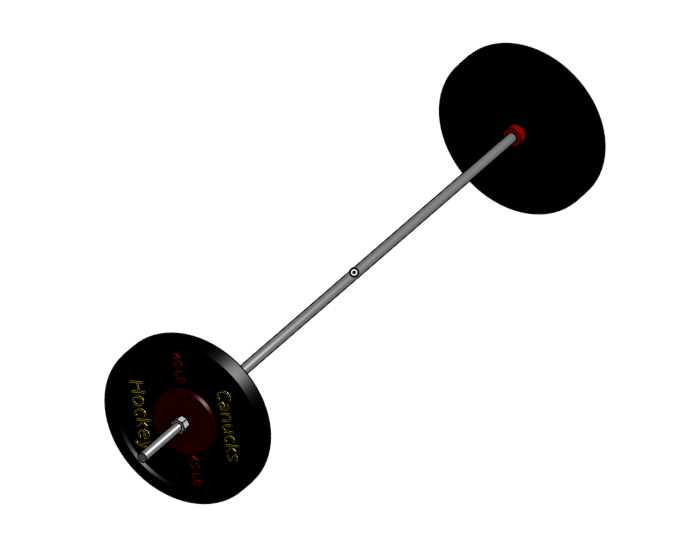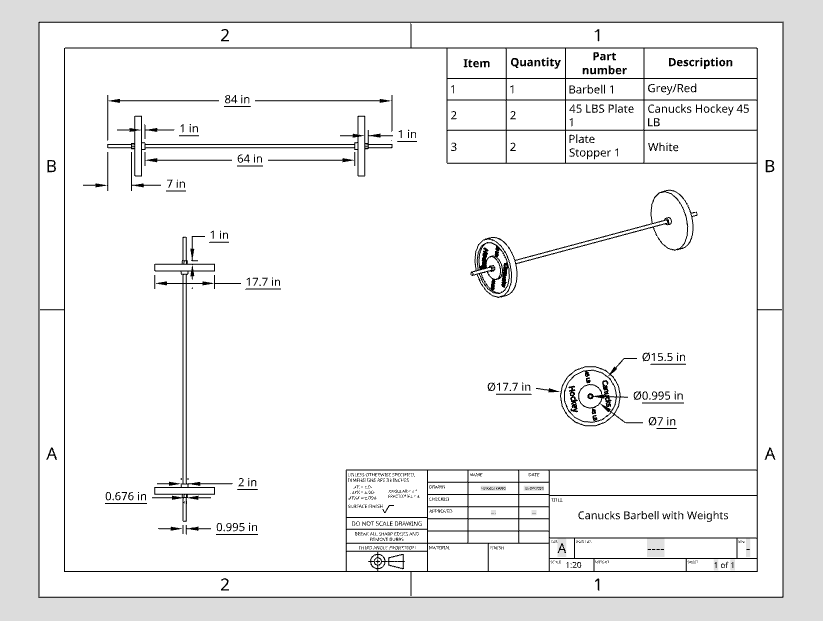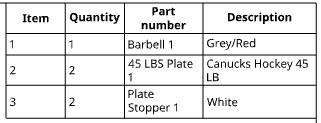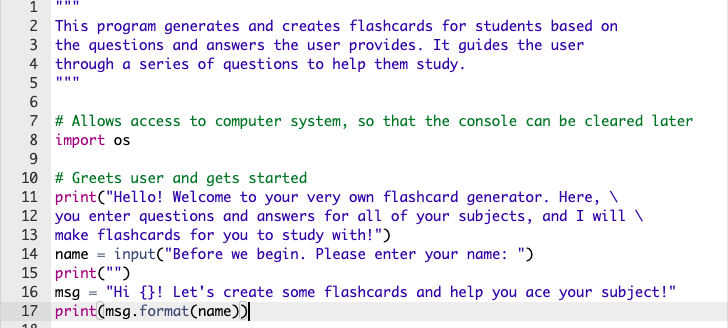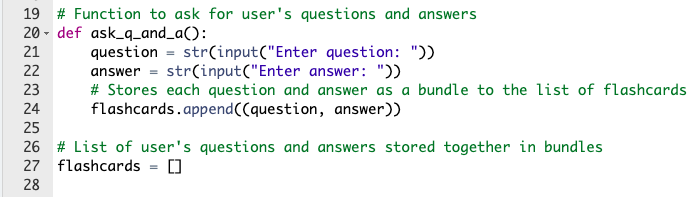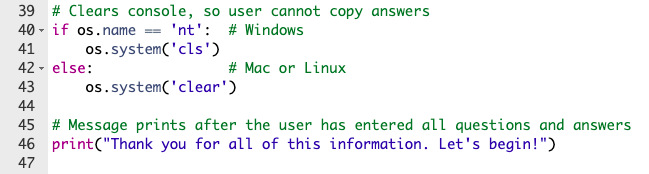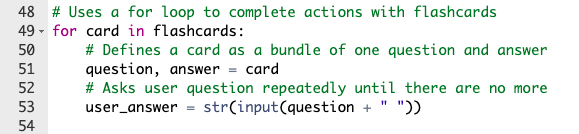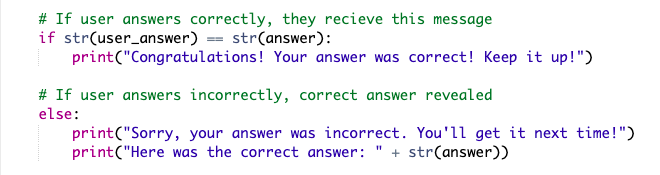This project was intended to conduct background research on our selected planet, and begin thinking about how humans may settle on it. After having completed this project, I have learned a vast amount about Teegarden’s Star b, and feel ready to begin planning for human settlement on it.
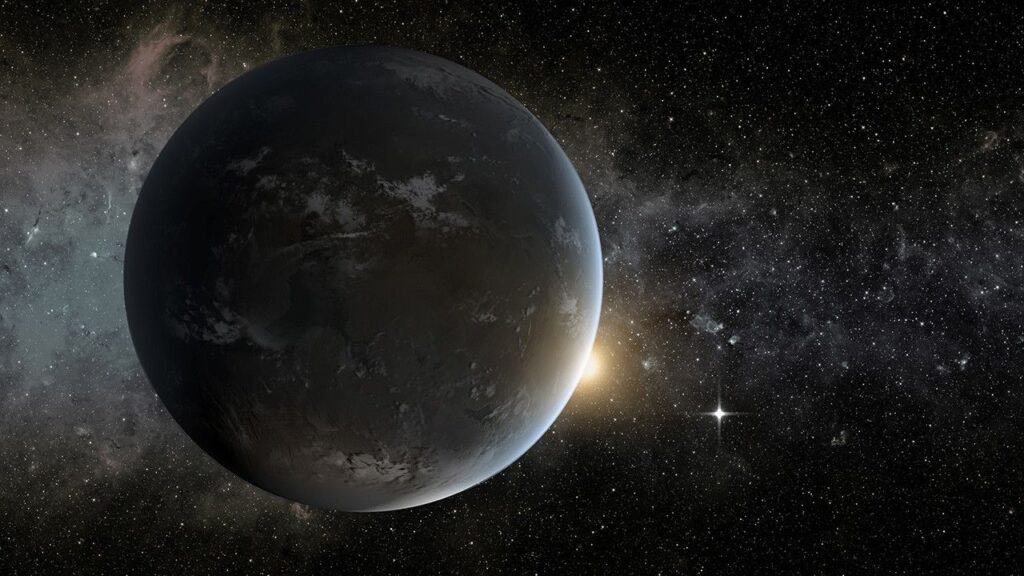
Why Teegarden’s Star b?
We chose a planet called Teegarden’s Star b due to its Earthlike properties and its opportunities for human civilization as a result of them. In the very early stages of our project, we found that this exoplanet scored a 0.9 on the ESI (Earth Similarity Index) scale, which was an intriguing option for our project. We thought that if we were to choose a planet similar to Earth (already habitable), it could also have a high probability of hosting life for humans.
This is where we were introduced to the ESI scale through our research. While it is not a direct measure of habitability, we learned that this scale is used in astronomy to characterize how physically similar a planetary-mass object or natural satellite is to Earth. For comparison, other deemed habitable planets like Proxima Centauri b scored a 0.87.
Furthermore, Teegarden’s Star b sits in the habitable zone around a red dwarf star and has an average surface temperature of 28 °C (in the habitable range for humans). Astronomers estimate the possibility of liquid water on the planet to be 60%, and it also has an Earth-like atmospheric composition.
While all of these factors were taken into consideration, the ESI scale was the first basis of our research, which prompted us to choose Teegarden’s Star b for this project.
What opportunities does Teegarden’s Star b offer?
Firstly, this planet is estimated to hold liquid water due to it being situated inside the habitable zone. Existing within the habitable zone means that the planet’s temperature will be neither too hot for water to boil nor too cold for water to freeze.
The habitable zone also means that Teegarden’s Star b is similar to Earth in size and mass. This is essential for the retention of a suitable atmosphere, the presence of liquid water (as previously mentioned), and geological activity which can trap and create internal heat.
A habitable planet must possess a suitable amount of gravity to retain the atmosphere, as it maintains the pressure necessary for liquid water to exist and shields life from harmful radiation. In addition, liquid water is essential to humans and other organisms for survival, and also allows the transfer of nutrients, regulation of temperatures, and much more.
Finally, geological activity allows heat to be trapped and plate tectonics to occur, creating a strong magnetic field. All of these factors were taken into consideration when choosing our planet, and after thorough research, we found that Teegarden’s Star b either possesses or has the potential to possess these characteristics.
Challenges we might face?
Possibility of a runaway greenhouse effect
*Runaway greenhouse effect: a process where a planet’s temperature rises uncontrollably because its atmosphere traps too much heat, causing an endless cycle of warming that evaporates the oceans
Cornell University’s department of Earth and Planetary Astrophysics employed simulations of three dimensional climate models for Teegarden’s star b and both showed a different result. While one simulation showed that, with its most recently estimated instellation of 1481 Wm^-2, Teegarden’s Star b remains below the runaway greenhouse threshold (for both ocean-dominated and land-dominated surface albedos), the other estimated an instellation of 1565 Wm^-2, surpassing the threshold.
For context, instellation is a term that describes the amount of heat a planet receives from its star. The uncertainty around this effect is most definitely a challenge because if it is indeed present and uncontrollable, humans would not have access to liquid water (lost in evaporation).
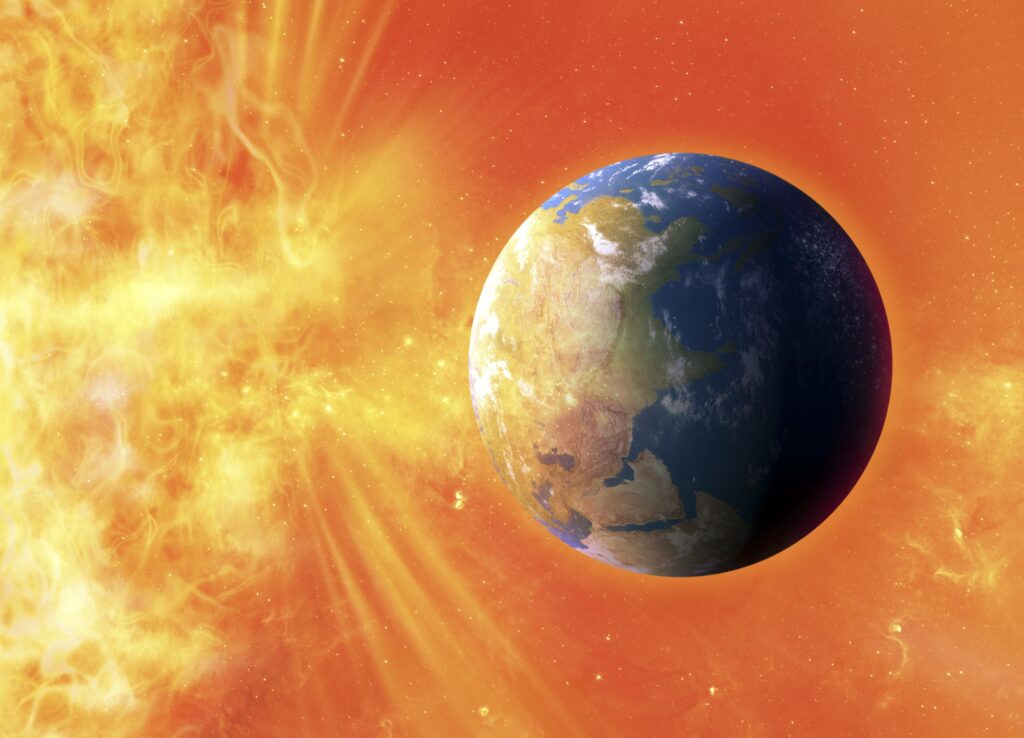
Radioactive flares
Firstly, we must understand that Teegarden’s Star b is a red dwarf, which may either be inactive and stable or extremely violent and active. According to Cornell University’s department of Earth and Planetary Astrophysics, two large flares were detected by TESS (Transiting Exoplanet Survey Satellite) observations.
The estimated flare fluence (10^29 and 10^32) was comparable to the largest solar flares, which is a grave concern due to radiation towards human inhabitants, the destruction of the atmosphere, and the damage to human electronics/technology. While these flares and others were detected, this exoplanet does not flare as explosively in comparison to other exoplanets such as Proxima Centauri. Understanding this, the atmosphere is less likely to be destroyed which shows promise towards habitability.
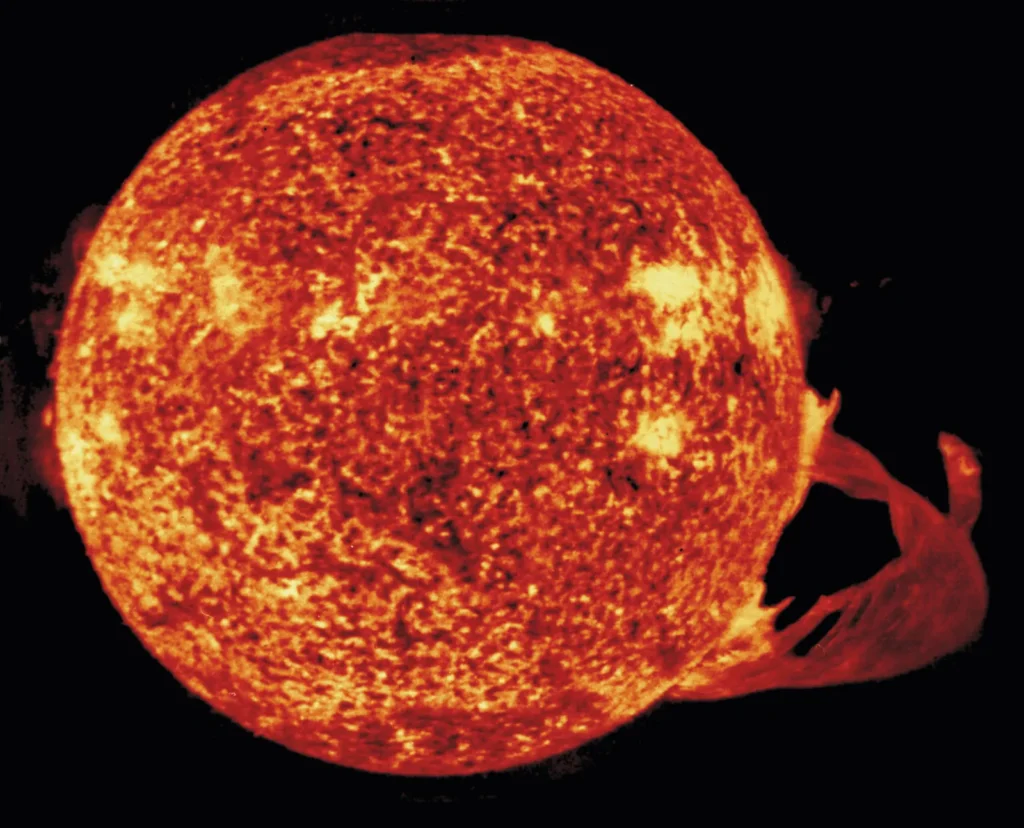
3% chance of an atmosphere
Scientists report that Teegarden’s Star b has a mere 3% chance of retaining an atmosphere, which is a significant challenge for human life. Without an atmosphere, we would have to find a new source of oxygen to breathe, shield ourselves from harmful solar radiation and meteoroids, and find a way to maintain a habitable temperature by trapping heat. Despite a 60% chance of liquid water being present, it may not be possible to harness it without an atmosphere.

Tidal locking
Since Teegarden’s star b is a red dwarf, it is most likely tidally locked (its rotation period equals its orbital period, causing it to always show the same face to the object it orbits). This may present a challenge since only half of the planet will face its star, while the other will face darkness. If this were to happen, we would need to establish different living methods to combat each side’s conditions.
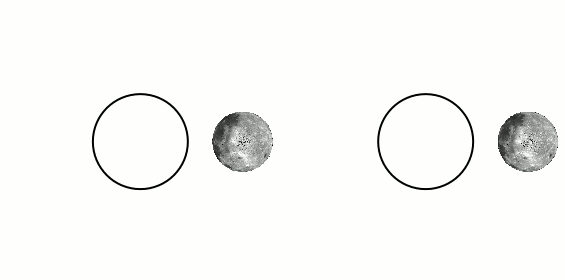
Implications for vehicle design?

Protection against heat
To combat this exoplanets potential runaway greenhouse effect or increased heat (compared to Earth), our vehicle design must include heat resistant shielding through specialized materials (refractory metals like tungsten, tantalum, molybdenum, silicon carbide, and specialized alloys like Inconel and stainless steel) and strong cooling systems.
Shielding against radioactive flares
Some implications for our vehicle facing radioactive flares may be materials that protect against radiation (lead, tungsten, bismuth, tin, antimony, etc) and specialized garages or bases for it to protect itself during flaring. Furthermore, hardware and electronics must be able to withstand radiation, so that they do not fry or cause damage to the vehicle.
Ability to traverse dual extreme temperatures
To combat the dual temperatures created by tidal locking, our vehicle must use different forms of energy (not solely dependent on solar energy), carry warming systems for batteries in cold environments, and potentially have two different modes for different environments. Having different modes or attachments for the two sides of the planet could allow the vehicle to traverse both sides with efficiency.
Ability to traverse rocky & Earth-like terrain
Since Teegarden’s Star b has a rocky, earthlike terrain, the vehicle would need to find ways to travel either over or on it safely. This could mean, having a hovering function to travel over these areas, or making adjustments to tires/wheels to swiftly make contact with the terrain.
Cannot depend on an atmosphere to fuel combustion
If there is an atmosphere present, a vehicle would need filters to provide oxygen to humans inside, potentially an ability to hover over rocky terrain, and a method to use oxygen and water for combustion. These implications could make a vehicle similar to one on Earth in some areas, which would save resources, and allow us to apply our current knowledge rather than conducting significant new research.
However, if there is not an atmosphere, a vehicle would need to be able to handle the vacuum of space (low pressure and density of matter), account for a change in gravity, and require humans to wear space suits at all times. Due to this uncertainty, it would take several attempts and learning to perfect a vehicle that confirms uncertainties and is able to combat challenges.
How do we know what we know?
Scientists first discovered Teegarden’s Star b in 2019 by scientists using the CARMENES spectrograph at the Calar Alto Observatory. The CARMENES Spectrograph is a powerful instrument that measures the radial velocity of nearby stars. It does this by carefully analyzing changes in the star’s light spectrum.
Using this, researchers discovered two planets, one of them being Teegarden’s star b. Radial velocity can be defined as a measure of a planet’s wobbling relative to its star. Amidst this wobbling, astronomers observed this exoplanet’s light changing slightly (Doppler effect), which provided information about the planet’s mass, its orbit, its proximity to its star, and indirect hints about the atmosphere. The data collected in the research included the star’s motion speed, brightness, and wavelength shifts.
Furthermore, astronomers re-examined archived asteroid-tracking data from the NEAT (Near-Earth Asteroid Tracking program) program, which was designed to search for asteroids through high quality images. However, the program also contained older images of Teegarden’s Star, which provided astronomers with a reference point to improve their understanding of how the star moved over time. This confirmed the existence of the exoplanet and provided greater opportunity for more thorough measurements for radial velocity, opening the doors to the star’s motion, distance from its star, speed, and stability of its light.
Findings about Teegarden’s Star b were published in the scientific report:
Zechmeister et al., “The CARMENES search for exoplanets around M dwarfs: Two temperate Earth-mass planets around Teegarden’s Star,” Astronomy & Astrophysics, 2019.
APA References:
Boukrouche, R., Caballero, R., & Lewis, N. T. (2025, October 24). Near the runaway: The climate and habitability of Teegarden’s Star b. The Astrophysical Journal Letters. https://iopscience.iop.org/article/10.3847/2041-8213/ae122a
Ward, C. (2024, August 22). Where we would send the Ark: The best exoplanets within 25 light-years. SYFY. https://www.syfy.com/syfy-wire/the-best-exoplanets-within-25-light-years
Zechmeister, M., Dreizler, S., & Ribas, I. (2019, July 1). The CARMENES search for exoplanets around M dwarfs. Astronomy & Astrophysics. https://www.aanda.org/articles/aa/full_html/2019/07/aa35460-19/aa35460-19.html
Gilster, P. (2025, October 18). Teegarden’s Star b: A habitable red dwarf planet? Centauri Dreams. https://www.centauri-dreams.org/2025/10/18/teegardens-star-b-a-habitable-red-dwarf-planet/
Boukrouche, R. (2025, October 13). Near the runaway: The climate and habitability of Teegarden’s Star b. arXiv preprint. https://arxiv.org/abs/2510.11940
Fuhrmeister, B. (2025, April 3). Coronal and chromospheric activity of Teegarden’s Star. arXiv preprint. https://arxiv.org/abs/2504.02338
Disclaimer of A.I Usage:
Throughout this project I used ChatGPT as a starting point for my research, directing me to credible sources, and explaining sophisticated concepts for me along the way. Here is a transcript of my A.I usage:
https://docs.google.com/document/d/1TQRychUJhAKwY7uETIJNpBuY_XQXc0TAjibvjjLL718/edit?usp=sharing